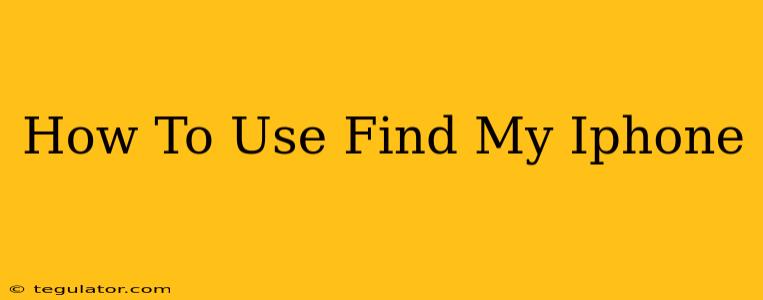Losing your iPhone can be a terrifying experience, but thankfully, Apple provides a powerful tool to help you locate it: Find My iPhone. This guide will walk you through everything you need to know about using this essential feature, from setting it up to recovering your device.
Setting Up Find My iPhone
Before you ever need to track your iPhone, you need to ensure Find My is enabled. Here's how:
- Step 1: Open the Settings app on your iPhone.
- Step 2: Tap on your Apple ID banner at the top.
- Step 3: Scroll down and tap on Find My.
- Step 4: Ensure that Find My iPhone is toggled ON.
- Step 5 (Important!): Make sure Send Last Location is also enabled. This sends your iPhone's location to Apple's servers even when the battery is critically low. This can be crucial in a recovery situation.
You should also consider enabling Find My Network. This allows you to locate your iPhone even if it's turned off or doesn't have cellular or Wi-Fi connectivity. It uses the Bluetooth signal from nearby Apple devices to anonymously help locate your iPhone.
Locating Your Lost iPhone
If your iPhone goes missing, here's how to locate it using Find My iPhone:
- Step 1: On another Apple device (iPad, Mac, or another iPhone), or on iCloud.com on a computer, open the Find My app.
- Step 2: Sign in with your Apple ID. This is the same Apple ID associated with your missing iPhone.
- Step 3: Select the Devices tab at the bottom.
- Step 4: Your iPhone should appear on the map. If it's offline, you might see its last known location.
Interpreting the Map: The map will show you the approximate location of your iPhone. Keep in mind the accuracy can vary depending on the signal strength and other factors.
What to Do Once You've Located Your iPhone
Once you've found your iPhone on the map, you have several options:
- Play Sound: If it's nearby, you can trigger a sound to help you locate it even if it's on silent.
- Lost Mode: This will lock your iPhone with a passcode and display a custom message with your contact information. This is a crucial security feature.
- Erase iPhone: As a last resort, you can remotely erase all data from your iPhone. This is a permanent action and should only be used if you believe your device is irretrievably lost and you want to protect your personal information.
Important Considerations:
- Battery Life: The longer your iPhone is offline, the less likely it is that you'll be able to locate it precisely.
- Location Services: Ensure Location Services are enabled on your iPhone for Find My to function properly.
- Network Connectivity: A strong cellular or Wi-Fi connection is needed to locate your iPhone.
Preventing Future Loss
While Find My iPhone is a powerful tool, prevention is always better than cure. Consider these additional tips:
- Keep your iPhone in a safe place. Avoid leaving it in public places unattended.
- Use a strong passcode. This will protect your data even if your phone is lost or stolen.
- Regularly back up your iPhone. This will help you recover your data if your device is lost or damaged.
By following these steps, you'll be well-equipped to utilize Find My iPhone effectively and safeguard your valuable data. Remember, proactive measures and understanding the features of Find My iPhone are key to minimizing the stress and inconvenience of losing your device.