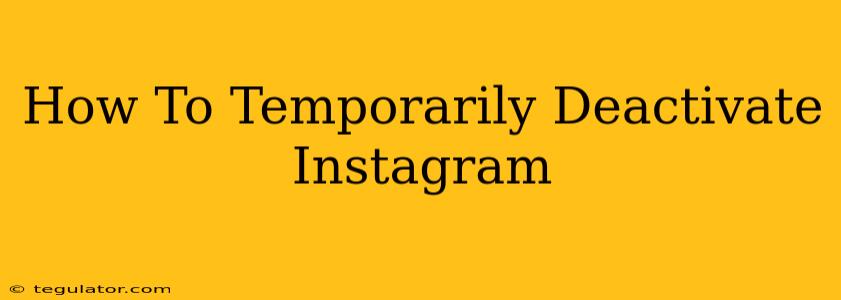Are you taking a break from the world of Instagram filters and perfectly curated feeds? Need a digital detox or simply want a temporary escape from the social media whirlwind? Knowing how to temporarily deactivate your Instagram account is a valuable skill. This guide provides a clear, step-by-step walkthrough to help you temporarily deactivate your Instagram account and reactivate it whenever you're ready to return.
Understanding Temporary Deactivation vs. Deletion
Before we dive into the how-to, it's crucial to understand the difference between temporarily deactivating and permanently deleting your Instagram account.
-
Temporary Deactivation: This hides your profile, posts, likes, comments, and followers. Your account remains intact, and you can easily reactivate it at any time. All your data is preserved.
-
Permanent Deletion: This permanently removes your account and all associated data. This action is irreversible, so proceed with extreme caution. Once deleted, your account cannot be recovered.
This guide focuses on temporary deactivation.
How to Temporarily Deactivate Your Instagram Account
Follow these simple steps to temporarily deactivate your Instagram account:
-
Access Your Profile: Open the Instagram app on your mobile device or go to the Instagram website on your computer and log into your account.
-
Navigate to Settings: Tap or click on your profile picture in the bottom right corner to access your profile. Then, look for the menu (it might be three horizontal lines or a gear icon) and tap or click on it. This will open your settings.
-
Find Account Settings: Scroll down until you see "Account" and tap or click on it.
-
Locate "Deactivate Account": Look for the option that says "Deactivate Account" and select it. It may be near the bottom of the list.
-
Provide a Reason (Optional): Instagram might ask you to provide a reason for deactivating your account. This is optional, but providing feedback can help Instagram improve its service.
-
Re-enter Your Password: To ensure your security, you'll need to re-enter your password to confirm the deactivation.
-
Confirm Deactivation: Finally, you'll see a confirmation screen. Tap or click on the button to confirm your decision to temporarily deactivate your account.
Reactivating Your Instagram Account
Reactivating your account is just as straightforward:
-
Open the Instagram App or Website: Simply open the Instagram app on your mobile device or visit the Instagram website.
-
Log In: Log in using your username and password. Your account will be reactivated, and your profile and data will be restored exactly as they were before deactivation.
Things to Keep in Mind Before Deactivating:
-
Third-Party Apps: Deactivating your Instagram account will also disconnect it from any third-party apps linked to your account. You may need to reconnect these apps after reactivation.
-
Scheduled Posts: Any scheduled posts will not be published while your account is deactivated.
-
Backup Your Data (Optional): Although your data is preserved, consider downloading a copy of your Instagram data before deactivating your account for your records.
By following these simple steps, you can easily take a break from Instagram without losing access to your account and its content. Remember to choose temporary deactivation if you intend to return – permanent deletion is irreversible. Now, go forth and enjoy your digital detox!