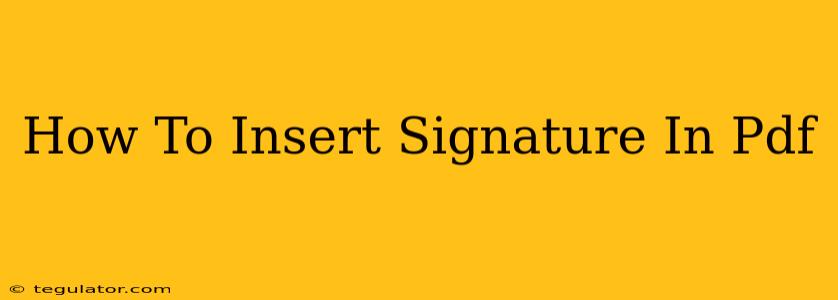Adding a signature to a PDF document is a crucial step in many processes, from legal agreements to simple approvals. Fortunately, there are several ways to do this, ranging from simple digital signatures to more secure methods. This guide will walk you through various methods, helping you choose the best option for your needs.
Understanding Different Signature Types
Before diving into the "how-to," it's important to understand the different types of PDF signatures:
-
Digital Signatures: These provide the highest level of security and verification. They use digital certificates to cryptographically link the signature to the signer's identity, ensuring authenticity and preventing tampering. Digital signatures are ideal for legally binding documents.
-
Image Signatures: These are simply scanned images of your handwritten signature. While easier to create, they offer less security and are easily replicated. They're suitable for situations where high security isn't paramount.
-
E-signatures: These fall somewhere in between. They often involve using a stylus or mouse to create a signature on a touchscreen or computer, and are generally more secure than simple image signatures but not as robust as digital signatures.
Method 1: Using Adobe Acrobat Pro (For Digital & Image Signatures)
Adobe Acrobat Pro DC is the industry standard for PDF manipulation. It allows for both digital and image signatures:
Adding an Image Signature:
-
Scan your signature: Sign a piece of paper and scan it into your computer as a high-resolution image (JPEG or PNG work well).
-
Open the PDF: Open the PDF in Adobe Acrobat Pro.
-
Add Signature: Go to the "Fill & Sign" tool. Click "Add Signature" and choose "Image". Select your scanned signature image.
-
Place and Save: Position your signature on the document and save the PDF.
Adding a Digital Signature:
-
Obtain a Digital ID: You'll need a digital ID or certificate from a trusted Certificate Authority (CA).
-
Open the PDF: Open the PDF in Adobe Acrobat Pro.
-
Add Signature: Navigate to the "Fill & Sign" tool. Click "Add Signature" and choose "Digital ID." Select your digital ID.
-
Place and Save: Position your signature and save the PDF. This creates a digitally signed, legally binding document.
Method 2: Using Free PDF Editors (For Image Signatures)
Many free PDF editors offer the ability to add image signatures. These are usually less feature-rich than Adobe Acrobat Pro, but they're sufficient for less demanding tasks. Popular options include:
- Smallpdf: User-friendly interface with a simple signature tool.
- PDFescape: Offers online and downloadable versions.
- Foxit Reader: A free PDF reader with basic editing capabilities, including signature addition.
The process for adding image signatures in these free tools generally involves uploading your scanned signature image and positioning it on your PDF. Check each program’s specific instructions.
Method 3: Using Built-in Operating System Features (Limited Functionality)
Some operating systems, such as macOS and iPadOS, have built-in annotation tools that might allow you to add a signature using a stylus or your finger. This method usually results in an image signature, and the options might be more limited than dedicated PDF editors.
Choosing the Right Method
The best method for inserting a signature in a PDF depends on your needs:
- For legally binding documents: Use Adobe Acrobat Pro and a digital signature.
- For informal documents or internal use: An image signature from a free PDF editor or your operating system is often sufficient.
- For maximum security and verification: A digital signature from Adobe Acrobat Pro or similar professional software is essential.
Remember to always back up your important documents and be mindful of the security implications when choosing your signature method. This guide provides a strong foundation for safely and effectively adding signatures to your PDFs.