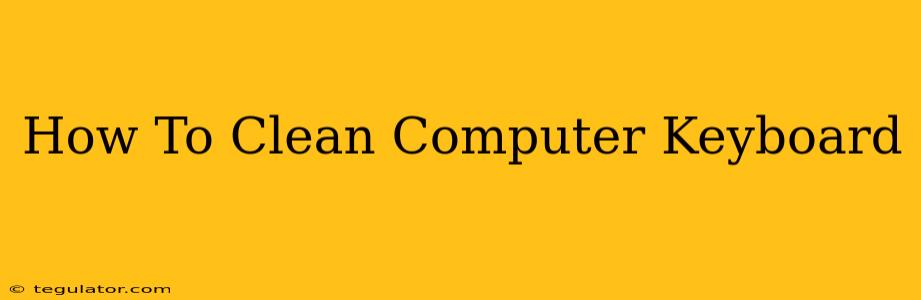A clean computer keyboard isn't just aesthetically pleasing; it's crucial for hygiene and optimal performance. Crumbs, dust, and grime can clog keys, leading to sticky buttons and even hardware malfunctions. This comprehensive guide provides a step-by-step approach to effectively cleaning your keyboard, whether it's a standard desktop keyboard or a compact laptop keyboard.
Preparing for Keyboard Cleaning
Before you begin, gather your supplies. You'll need:
- Compressed air: This is your primary weapon against dust and debris lodged between keys.
- Isopropyl alcohol (70% or higher): Use this for disinfecting and removing sticky residue. Never use bleach or other harsh chemicals.
- Microfiber cloths: These are soft and won't scratch your keyboard's surface. Multiple cloths are recommended.
- Cotton swabs: Excellent for reaching hard-to-clean areas.
- A small, soft-bristled brush (optional): Helpful for gently removing stubborn debris.
Step-by-Step Cleaning Process
1. Power Down and Disconnect
Safety First! Completely shut down your computer and unplug the keyboard (or disconnect the wireless receiver) before you start. This prevents accidental damage and electrical shock.
2. Turn the Keyboard Upside Down
Gently invert your keyboard and tap it firmly over a trash can. This will dislodge loose crumbs and debris. A few firm taps should do the trick; avoid shaking violently.
3. Compressed Air Application
Using short bursts of compressed air, thoroughly clean the spaces between the keys. Hold the can upright and keep a safe distance to avoid damaging the keys. Pay close attention to the areas where dust and debris tend to accumulate. Clean from the back of the keys towards the front to avoid blowing debris deeper into the keyboard.
4. Targeted Cleaning with Microfiber Cloths and Isopropyl Alcohol
Slightly dampen a microfiber cloth with isopropyl alcohol. Do not soak the cloth! Gently wipe down the top surface of each key, paying attention to the keycaps themselves. For particularly stubborn stains, let the alcohol sit for a few seconds before wiping.
5. Cleaning Crevices with Cotton Swabs
Use cotton swabs dipped in isopropyl alcohol to clean hard-to-reach areas, such as the edges of the keys and the spaces between them. Be gentle to avoid damaging any delicate parts.
6. Dealing with Sticky Keys
For sticky keys, try a combination of compressed air and isopropyl alcohol. Apply compressed air first to remove loose debris. Then, lightly dampen a cotton swab with isopropyl alcohol and carefully clean around the affected key. Allow it to dry completely before testing.
7. Final Wipe Down
Once you’ve cleaned all areas, use a dry microfiber cloth to wipe down the entire keyboard surface. This removes any excess alcohol and leaves the keyboard looking fresh and clean.
8. Reassemble and Reconnect
Once the keyboard is completely dry, plug it back in (or reconnect the wireless receiver) and power on your computer.
Maintaining a Clean Keyboard
Regular cleaning is key to preventing buildup and maintaining a clean keyboard. Consider these tips for ongoing maintenance:
- Regular dusting: Use compressed air weekly or bi-weekly to remove loose dust.
- Spot cleaning: Address spills or sticky situations immediately.
- Use a keyboard cover: Protect your keyboard from dust and debris.
By following these steps, you can keep your computer keyboard clean, hygienic, and functioning at its best. Remember to always prioritize safety and use the correct cleaning materials. A clean keyboard improves both the user experience and extends the lifespan of your hardware.