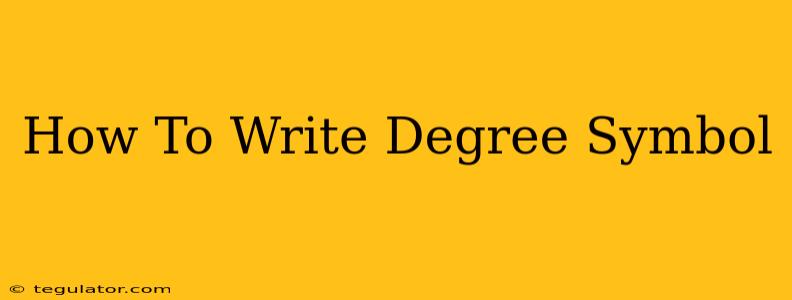So you need to write the degree symbol (°)? Whether you're writing about temperature, angles, or latitude and longitude, knowing how to insert this seemingly simple character can be surprisingly tricky. This guide will show you several easy ways to add the degree symbol to your documents, no matter what operating system or program you're using.
Using Your Keyboard: The Fastest Method (If Available)
The easiest way to type the degree symbol is often directly from your keyboard, using keyboard shortcuts. However, this method's availability depends on your operating system and keyboard layout.
-
Windows: The most common method involves holding down the
Altkey and typing0176on the numeric keypad (make sure Num Lock is on!). Release theAltkey, and the degree symbol should appear. -
Mac: Mac users can use the character viewer. Press
⌘(command) +control+space. A character viewer will pop up; search for "degree" or look through the symbols until you find it. -
Other Operating Systems/Keyboard Layouts: If neither of the above works, your keyboard may not have a built-in shortcut. Don't worry – there are other options!
Using the Insert Symbol Feature (For Most Programs)
Most word processing programs, spreadsheets, and presentation software offer an "Insert Symbol" feature. This is a reliable method for inserting the degree symbol regardless of your keyboard's capabilities. Here's a general outline:
- Locate the "Insert" Menu: This menu is usually found at the top of your application window.
- Select "Symbol" or "Special Characters": The exact wording varies depending on your software, but the option will usually be within the "Insert" menu.
- Find the Degree Symbol: Browse the available symbols until you find the degree symbol (°). You might need to change the font to find it – "Arial" or "Times New Roman" usually have it.
- Insert and Close: Select the degree symbol and click "Insert" or "OK" to add it to your document.
Using Character Map (Windows)
Windows offers a built-in tool called Character Map, which provides access to a vast library of characters.
- Open Character Map: Search for "Character Map" in the Windows search bar.
- Find the Degree Symbol: Browse the symbols, or use the search function to locate the degree symbol.
- Select and Copy: Select the degree symbol and click "Select" and then "Copy".
- Paste: Paste the symbol into your document.
Using Unicode (For Programmers and Tech-Savvy Users)
For those comfortable with coding, you can use the Unicode representation of the degree symbol: °. This works in many text editors and programming environments. Simply insert this code, and it will render as the degree symbol.
Troubleshooting Tips:
- Check your keyboard layout: Make sure your keyboard is set to the correct language.
- Update your software: An outdated program might not have the full range of symbols.
- Try a different program: If you're having trouble in one application, try another.
Conclusion:
Finding and using the degree symbol shouldn't be a challenge. By using these methods, you can easily add the degree symbol to your documents and ensure your writing is accurate and professional. Now go forth and accurately represent your angles, temperatures, and geographical coordinates!