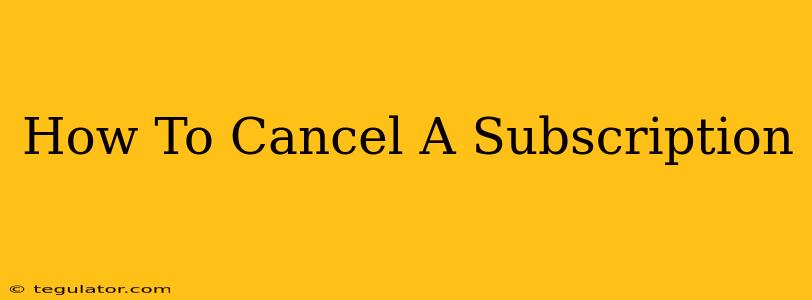Are you tired of recurring charges for subscriptions you no longer use? Don't let unused subscriptions drain your bank account! This comprehensive guide will walk you through the process of canceling various types of subscriptions, ensuring a smooth and hassle-free experience. We'll cover everything from streaming services and software to online retailers and gym memberships.
Understanding Your Subscriptions
Before diving into the cancellation process, it's crucial to understand what you're canceling. Make a list of all your active subscriptions. This might include:
- Streaming Services: Netflix, Spotify, Hulu, Disney+, etc.
- Software Subscriptions: Adobe Creative Cloud, Microsoft 365, Grammarly, etc.
- Online Retail Subscriptions: Amazon Prime, Dollar Shave Club, etc.
- Gym Memberships: Your local gym or fitness app subscriptions.
- Newspapers and Magazines: Online or print subscriptions.
- Mobile Apps: In-app purchases or recurring subscriptions.
Knowing exactly which subscription you want to cancel will save you time and frustration.
How to Cancel Different Types of Subscriptions
The cancellation process varies depending on the service provider. Here's a general approach, but always refer to the specific instructions provided by the company:
1. Streaming Services (Netflix, Spotify, etc.)
Most streaming services have a dedicated cancellation section within your account settings. Typically, you'll need to:
- Log in: Access your account on the service's website or app.
- Find Account Settings: Look for a section labeled "Account," "Settings," or "Profile."
- Locate Subscription Management: Navigate to a section related to subscriptions, billing, or membership.
- Cancel Subscription: Click the button or link to cancel your subscription. You might be prompted to confirm your decision.
- Confirm Cancellation: Carefully review the cancellation details and confirm your choice. Note the cancellation date and any remaining charges.
2. Software Subscriptions (Adobe Creative Cloud, Microsoft 365, etc.)
Similar to streaming services, software subscriptions usually offer a dedicated cancellation option within your account. Look for:
- Account Dashboard: Log in to your account on the software provider's website.
- Billing or Subscription Section: Find the area related to your billing or subscription details.
- Cancellation Options: The cancellation process is usually straightforward, with a clear button or link to cancel.
- Confirmation and Future Access: Understand how the cancellation affects your access to the software.
3. Online Retail Subscriptions (Amazon Prime, etc.)
E-commerce subscriptions frequently have a dedicated section for managing your membership. Follow these general steps:
- Account Access: Log in to your account on the retailer's website.
- Membership or Subscription Settings: Locate the section related to memberships or subscriptions.
- Cancel Membership: Follow the instructions provided to cancel your subscription. Be aware of any cancellation fees or refunds.
4. Gym Memberships
Gym memberships often require a more hands-on approach. You might need to:
- Contact the Gym Directly: Call or visit the gym in person to formally cancel your membership.
- Provide Written Notice: Some gyms require written notice of cancellation. Keep a copy for your records.
- Review Contract Terms: Carefully review your gym membership agreement for specific cancellation policies and fees.
5. Mobile Apps
Cancelling in-app subscriptions varies greatly depending on the app and your device (iOS or Android). Generally, you'll need to:
- Access App Store Settings: Open the app store settings on your device.
- Manage Subscriptions: Find the section for managing your subscriptions.
- Select App Subscription: Choose the app with the subscription you wish to cancel.
- Cancel Subscription: Follow the onscreen instructions to cancel.
Troubleshooting Cancellation Issues
If you encounter difficulties canceling a subscription, try these steps:
- Check Your Email: Search your inbox for confirmation emails related to your subscription.
- Contact Customer Support: Use the company's contact information (phone, email, or chat) to seek assistance.
- Review Your Billing Statements: Ensure the subscription has actually been canceled by checking your billing statements for future charges.
By following these steps and using the specific instructions provided by each service, you can confidently cancel your unwanted subscriptions and regain control of your finances. Remember to always keep records of your cancellation, including confirmation emails and any communication with customer support.