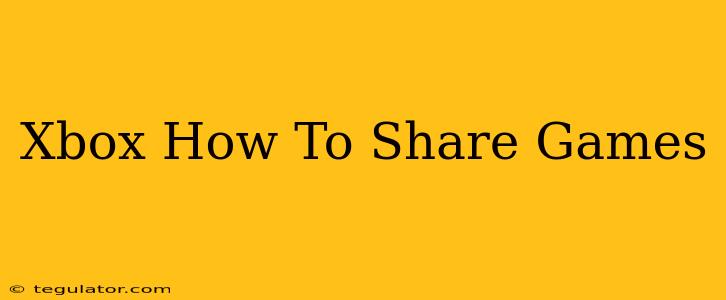Sharing games on Xbox has become easier than ever, allowing you to enjoy your favorite titles with friends and family without needing multiple copies. This guide will walk you through the different ways to share games on your Xbox console, covering Xbox Game Pass, Game Sharing, and other relevant methods.
Understanding Xbox Game Sharing
Before diving into the specifics, let's clarify what game sharing entails. Essentially, it allows you to share access to your digital games with another Xbox console, provided you meet certain criteria. This is not the same as online multiplayer; this is about sharing the ability to play the game on another console.
Key Considerations:
- Home Xbox: You designate one Xbox console as your "home Xbox." This is the console where your games will be primarily accessible.
- One Account: The game sharing feature relies on one Microsoft account with the games purchased digitally.
- Online Connection: Both consoles will generally need to be online to initially share games, though playing them offline might be possible afterwards depending on certain factors and titles.
How to Share Games on Xbox: Step-by-Step Guide
Here's a detailed breakdown of the process:
1. Designate Your Home Xbox:
- On the Xbox console you want to share games from, go to Settings > Account > My profile > Set home Xbox.
- Select the console where the games are purchased, and then choose this as your home Xbox.
2. Sign in on the Second Xbox:
- On the second Xbox console (the one that will receive the shared games), sign in with the same Microsoft account used to purchase the games.
3. Access Shared Games:
- Once signed in, the shared games will appear on the second Xbox console, ready to play. They'll be available in the user's "Ready to Install" queue in the "My Games & Apps" section.
Important Note: Only games purchased digitally from the Microsoft Store can be shared in this manner. Physical discs still require the disc to be inserted into the console.
Alternative Methods for Sharing Games
While the above method is the most common for digital game sharing, there are other options:
Xbox Game Pass
Xbox Game Pass provides access to a vast library of games for a monthly subscription fee. Multiple users can play games from the same Game Pass subscription on different Xbox consoles simultaneously, as long as they're signed into their own individual Microsoft accounts. This is a fantastic alternative to buying individual games, especially if you have multiple people in the household who enjoy gaming.
Family Sharing (Microsoft Account Features)
Although Xbox game sharing is distinct from it, Microsoft Family features can also allow kids to share games on their own profile. Set up a family group and you'll have many options for sharing things like apps and subscriptions. This can allow parents to control their child's access to games in a safer and more manageable way.
Troubleshooting Common Issues
- Games not appearing: Ensure both consoles are connected to the internet and that the correct account is signed in on the secondary console. Double-check the "home Xbox" setting.
- Error messages: Look up specific error messages on the official Xbox support website to find solutions for problems like network connectivity or authentication.
Maximizing Your Xbox Game Sharing Experience
By following these steps and understanding the limitations, you can easily share your Xbox games and enjoy the gaming experience with friends and family without the hassle of repeated purchases. Remember, responsible use of these shared accounts will make sure everyone can get the most out of the available games.