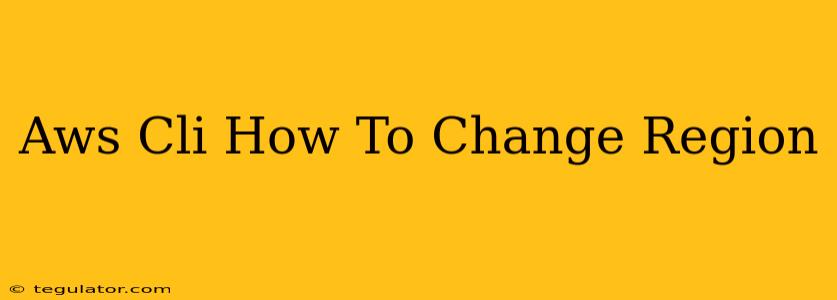The AWS Command Line Interface (CLI) is a powerful tool for managing your Amazon Web Services resources. However, if you work with resources in multiple AWS regions, understanding how to manage your default region is crucial for efficient workflow. This guide will walk you through several methods for changing your AWS CLI default region, ensuring you're always targeting the correct resources.
Understanding AWS Regions and the CLI's Default Setting
AWS operates across numerous geographic regions, each offering distinct data centers and infrastructure. When using the AWS CLI, it's essential to specify the region where your resources reside. The CLI has a default region setting, which is used if you don't explicitly specify a region in your commands. By default, this is often set during the initial configuration, but it might need adjustments based on your project needs.
Why Changing Your Default Region Matters
Failing to specify the correct region can lead to frustrating errors. You might unintentionally interact with resources in the wrong region, potentially causing confusion, unexpected costs, or even security issues. Setting and changing your default region proactively eliminates this risk, streamlining your AWS CLI usage.
Methods for Changing Your AWS CLI Default Region
There are several ways to alter your default AWS CLI region, offering flexibility based on your preference and situation.
1. Using the AWS Config File (~/.aws/config)
This is the most common and recommended approach. The AWS config file stores various CLI settings, including the default region. Editing this file directly allows for persistent changes across different sessions.
Steps:
- Locate the config file: This file is usually located at
~/.aws/configin your home directory. If this directory or file doesn't exist, you'll need to create it. - Edit the file: Using a text editor (like
vim,nano, or Notepad), open theconfigfile. - Add or modify the
regionsetting: If a[default]section exists, add aregionparameter within it. If not, create a[default]section and add theregionparameter. For example:
[default]
region = us-west-2
Replace us-west-2 with your desired region. A complete list of AWS regions can be found on the official AWS website.
- Save the changes: Save the file. The next time you use the AWS CLI, the new default region will be used.
2. Setting the Region with the AWS_DEFAULT_REGION Environment Variable
This method is useful for setting the region temporarily, for a specific session, or within a script.
Steps:
- Set the environment variable: Use your operating system's command-line interface to set the environment variable. For example, in bash (Linux/macOS):
export AWS_DEFAULT_REGION=us-east-1
Replace us-east-1 with your desired region.
- Use the AWS CLI: Any subsequent AWS CLI commands will use this temporary region setting.
Important Note: This change is only temporary and will be lost when you close your terminal session.
3. Specifying the Region in Each Command
While not ideal for repeated use, you can explicitly specify the region for each AWS CLI command using the --region option.
Example:
aws s3 ls --region us-gov-west-1
This command lists the contents of your S3 bucket in the us-gov-west-1 region, irrespective of your default region setting.
This approach is useful for working with resources in multiple regions within a single session, but it becomes cumbersome for repetitive tasks.
Troubleshooting and Best Practices
- Verify your AWS Credentials: Ensure your AWS credentials are correctly configured before attempting to change regions. Incorrect credentials will prevent the CLI from connecting to your AWS account.
- Region Availability: Always confirm that the specified region is a valid and supported AWS region. Refer to the AWS documentation for a comprehensive list.
- Consistency is Key: Choose one of the above methods and stick to it consistently for your projects. This prevents confusion and maintains a predictable workflow.
By mastering these techniques, you'll optimize your AWS CLI experience and efficiently manage your resources across diverse AWS regions. Remember to always prioritize security and carefully consider which method best suits your workflow.