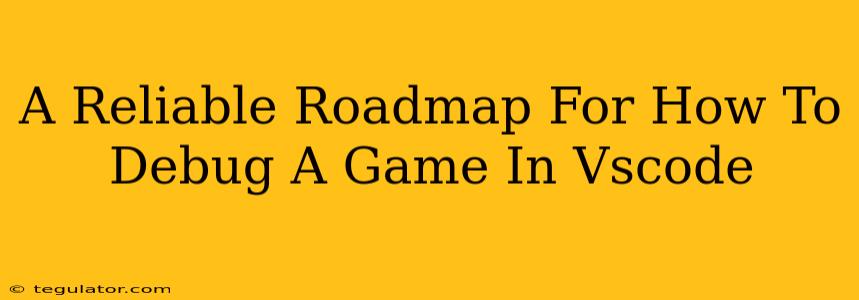Debugging is an inevitable part of game development. No matter how experienced you are, bugs will always find their way into your code. But fear not! VS Code, with its powerful debugging tools, can be your trusty sidekick in this quest for a bug-free game. This roadmap will guide you through the process, turning debugging from a frustrating chore into a manageable and even enjoyable task.
Setting Up Your Debugging Environment
Before diving into the exciting world of bug hunting, we need to prepare our workspace. This involves configuring VS Code to understand your game's project structure and the language it's written in.
1. Choosing the Right Debugger:
VS Code supports a wide array of debuggers, depending on your game engine and programming language. Popular choices include:
- C++: Often used with engines like Unreal Engine and Godot, requires configuring a debugger like GDB or LLDB.
- C#: Common in Unity game development, utilizes the .NET debugger.
- JavaScript: Used extensively in web-based and some browser-based games. Node.js debugger is a great option.
- Python: For games built using Pygame or other Python game libraries, Python's built-in debugger is usually sufficient.
Choosing the right debugger is crucial. Incorrect setup leads to wasted time and frustration. Refer to the documentation for your specific game engine and programming language for detailed instructions.
2. Creating a launch.json File:
This file acts as the central control hub for your debugging sessions. It tells VS Code where to start execution, what arguments to pass, and how to handle breakpoints. VS Code usually prompts you to create this file when you initiate a debug session for the first time. Within this file, you'll define configurations that cover different scenarios (e.g., debugging a specific scene, running unit tests).
Example launch.json (C++ with GDB):
{
"version": "0.2.0",
"configurations": [
{
"name": "Debug Game",
"type": "cppdbg",
"request": "launch",
"program": "${workspaceFolder}/build/game", // Path to your executable
"args": [],
"stopAtEntry": false,
"cwd": "${workspaceFolder}",
"environment": [],
"externalConsole": true,
"MIMode": "gdb",
"miDebuggerPath": "/usr/bin/gdb", // Path to your GDB executable. Adjust as needed
"preLaunchTask": "build" // If you have a build task defined
}
]
}
Remember to adjust paths and settings to match your project.
Mastering Debugging Techniques in VS Code
Once your environment is set up, you're ready to tackle those pesky bugs. Let's explore some core debugging techniques within VS Code:
1. Setting Breakpoints:
Breakpoints are your most powerful weapon. They halt execution at a specific line of code, allowing you to inspect variables, step through the code, and pinpoint the source of errors. Simply click in the gutter next to the line number to add a breakpoint.
2. Stepping Through Code:
Once your program hits a breakpoint, you can use the debugging controls to step through your code:
- Step Over (F10): Executes the current line and moves to the next.
- Step Into (F11): Steps into a function call.
- Step Out (Shift+F11): Steps out of the current function.
These commands provide granular control, letting you trace the flow of execution.
3. Inspecting Variables:
The "Variables" panel (usually located in the bottom left) displays the current values of variables within the current scope. This helps identify unexpected values or data corruption, crucial for understanding the root cause of errors.
4. Watch Expressions:
Keep an eye on specific variables or expressions with "Watch Expressions." This allows you to track their values throughout execution even if they are not directly visible in the current scope. Add watch expressions by right-clicking on a variable and selecting "Add to Watch."
5. Conditional Breakpoints:
Sometimes, bugs only appear under specific conditions. Conditional breakpoints allow you to set breakpoints that only trigger when a certain condition is met. This drastically reduces the time spent stepping through code that's working correctly.
Optimizing Your Debugging Workflow
Effective debugging isn't just about using the tools; it's about using them strategically.
- Use Logging: Integrate logging statements into your code to track variable values, function calls, and the flow of execution. This provides invaluable context when debugging.
- Reproduce Consistently: Before you start debugging, ensure you can reliably reproduce the bug. Inconsistency makes debugging exponentially harder.
- Isolate the Problem: Break down your code into smaller, more manageable chunks to isolate the problematic area.
- Test Regularly: Frequent testing throughout development catches bugs early, preventing them from snowballing into larger issues.
By following this roadmap and mastering these techniques, you'll transform debugging from a dreaded task into a valuable skill that helps you craft higher-quality, more robust games. Remember, debugging is a learning process— embrace the challenge, and you'll become a more proficient game developer.