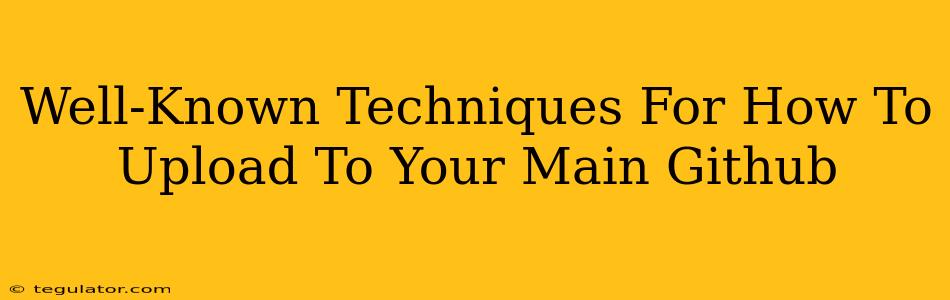Getting your code onto GitHub is a crucial step for any developer. Whether you're collaborating on a massive project or simply want to back up your work, knowing how to upload to your main GitHub repository is essential. This guide breaks down the most common and well-known techniques, ensuring you're comfortable with the process, no matter your experience level.
Setting Up Your Local Repository
Before you can upload anything, you need a local repository on your computer. This acts as a staging area before pushing your code to GitHub.
1. Initialize a Git Repository:
First, navigate to your project's directory using the command line or terminal. Then, type:
git init
This command creates a hidden .git folder within your project, initializing a local Git repository.
2. Stage Your Files:
Next, you need to tell Git which files to include in your commit. Use the following command to stage all changes:
git add .
The . adds all files and changes in the current directory. You can also selectively add specific files using git add <filename>.
3. Commit Your Changes:
A commit is a snapshot of your project at a specific point in time. Write a clear and concise message describing the changes you've made:
git commit -m "Initial commit"
Replace "Initial commit" with a meaningful message.
Connecting Your Local Repository to GitHub
Now that your local repository is ready, it's time to connect it to your GitHub repository.
1. Create a New Repository on GitHub:
Log into your GitHub account and create a new repository. Give it a name and choose whether to include a README file, a .gitignore file, and a license.
2. Add Your GitHub Remote:
You'll need the URL of your newly created GitHub repository. You can find this on the repository's main page. Use the following command, replacing <repository_url> with your actual URL:
git remote add origin <repository_url>
This command links your local repository to your remote repository on GitHub. origin is a common name for the remote, but you can use any name you prefer.
Pushing Your Code to GitHub
The final step is pushing your local commits to the remote repository on GitHub.
1. Push Your Commits:
Execute this command to upload your code:
git push -u origin main
(or git push -u origin master if your default branch is master).
The -u flag sets the upstream branch, so subsequent pushes will be simpler. This command sends your commits from your local repository to your GitHub repository.
Troubleshooting Common Issues
-
Authentication Errors: If you encounter authentication problems, make sure you've correctly configured your Git credentials. You may need to use
git config --global user.name "Your Name"andgit config --global user.email "your.email@example.com". -
Permission Issues: Double-check that you have the necessary permissions to push to the repository.
-
Branch Conflicts: If someone else has made changes to the repository since your last pull, you might encounter branch conflicts. You'll need to resolve these conflicts before pushing your changes.
Beyond the Basics: GitHub's Power
Mastering these basic techniques is a great starting point. Explore GitHub's features further, such as pull requests, branching, and issue tracking, to enhance your workflow and collaboration. Understanding these processes will dramatically improve your ability to manage projects effectively. Remember to always commit and push frequently to keep your remote repository updated and maintain a robust version history.