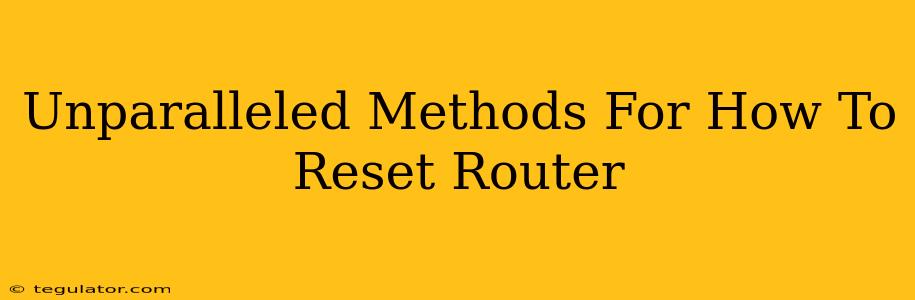Is your internet connection slower than a snail on a sugar rush? Is your Wi-Fi dropping out more often than a politician's promises? The culprit might be your router. A simple reset can often solve a multitude of frustrating internet problems. This guide explores unparalleled methods for how to reset your router, ensuring you get back online swiftly and smoothly.
Understanding Router Resets: Factory Reset vs. Power Cycle
Before diving into the specifics, it's crucial to understand the difference between two common "resets":
1. Power Cycling: This is the simplest method. It involves turning your router off completely, waiting a few moments, and then turning it back on. Think of it as a digital reboot for your router. This often fixes temporary glitches and minor software issues.
2. Factory Reset: This is a more drastic measure. It erases all custom settings on your router and returns it to its default configuration. This is usually necessary when you're troubleshooting persistent problems, setting up a router for the first time, or preparing to sell or give it away.
How to Power Cycle Your Router: The Quick Fix
This method is your first line of defense against minor internet hiccups. Here's how to do it:
-
Unplug the Power: Locate the power adapter connected to your router. Unplug it from the electrical outlet.
-
Wait It Out: Wait for at least 30 seconds. This allows the router's capacitors to fully discharge. Longer is better!
-
Plug It Back In: Plug the power adapter back into the electrical outlet.
-
Wait for the Lights: Wait for the router's lights to stabilize. This indicates it's booted up and ready to go.
-
Reconnect Your Devices: Check your internet connection on your devices. If your problems are resolved, congratulations!
How to Perform a Factory Reset: The Nuclear Option
A factory reset is a more powerful solution, but remember, you'll lose all your custom settings (Wi-Fi password, network name, etc.). Make sure to note these down before proceeding!
Locating the Reset Button: This tiny button is usually located on the back or bottom of your router. It's often a small, recessed button, sometimes labeled "Reset." You might need a paperclip or a similar small, pointed object to press it.
The Reset Process:
-
Power ON: Ensure your router is powered on.
-
Press and Hold: Press and hold the reset button for 10-30 seconds. The exact time varies depending on the router model. Consult your router's manual for the specific time. Sometimes you will see a light indicator change to signify the reset is occurring.
-
Wait for Reboot: Release the button and wait for the router to reboot completely. This can take a few minutes.
-
Reconfigure Your Network: After the router restarts, you'll need to reconfigure your network settings, including setting up a new Wi-Fi password and network name. You'll usually do this through your router's web interface (access it via your web browser by typing your router's IP address in the address bar. This is often 192.168.1.1 or 192.168.0.1, but check your router's documentation).
When to Reset Your Router
Consider a reset (power cycle or factory reset) if you're experiencing:
- Slow internet speeds: A simple power cycle might be enough.
- Intermittent connectivity: This points to a potential issue that a reset can resolve.
- Device connection problems: Cannot connect devices to your Wi-Fi? A reset may be necessary.
- Router malfunction: If the router is behaving erratically, a factory reset might fix the underlying problem.
- New Router Setup: Always perform a factory reset on a new router before configuring it.
Beyond the Reset: Troubleshooting Tips
If resetting your router doesn't solve your internet problems, consider these additional troubleshooting steps:
- Check your internet service provider: Make sure there are no outages in your area.
- Examine your cables: Ensure all cables are securely connected.
- Update your router's firmware: This can often improve performance and stability.
- Consider a new router: An older router may simply be nearing the end of its life.
By understanding these unparalleled methods for resetting your router, you’ll be well-equipped to tackle common internet issues and get back online in no time. Remember to choose the appropriate reset method depending on your situation, and always consult your router’s manual for specific instructions.