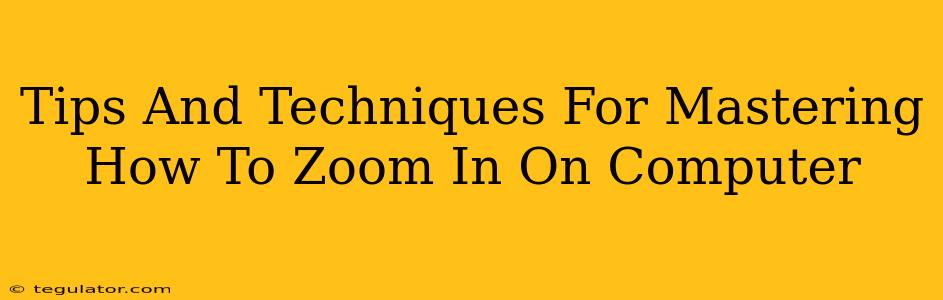Zooming in on your computer screen is a crucial skill for anyone who spends time working, browsing, or gaming digitally. Whether you're scrutinizing tiny details in an image, reading small text more comfortably, or enhancing your gaming experience, knowing how to zoom effectively can significantly improve your digital life. This guide will walk you through various methods and tips to master zooming on your computer, no matter your operating system or application.
Understanding Different Zooming Methods
Before diving into specific techniques, let's understand the common ways to zoom on a computer. Generally, you'll find these methods available:
Keyboard Shortcuts:
This is often the fastest and most efficient method. The most common shortcut involves using the Ctrl (or Command on a Mac) key along with the + key to zoom in and the - key to zoom out. Some applications might use different shortcuts, so check your application's help documentation if this doesn't work.
Mouse Wheel:
Many applications allow zooming using the mouse wheel. Simply hold down the Ctrl (or Command) key while scrolling your mouse wheel up to zoom in and down to zoom out. This method is incredibly intuitive and convenient for quick adjustments.
Pinch to Zoom (Touchscreen Devices):
If you're using a laptop or desktop with a touchscreen, the familiar pinch-to-zoom gesture will likely be supported. Simply pinch your fingers together to zoom out and spread them apart to zoom in.
Application-Specific Zoom Controls:
Many applications, like web browsers, image viewers, and PDF readers, have dedicated zoom controls. Look for a magnifying glass icon, a percentage slider, or a zoom level menu. These controls usually offer a more precise zoom level adjustment.
Mastering Zoom Techniques Across Different Platforms
The specific steps might vary slightly depending on your operating system (Windows, macOS, ChromeOS, etc.) and the application you're using. However, the core principles remain consistent.
Zooming in Windows:
In Windows, the Ctrl + and Ctrl - shortcuts generally work across most applications. The mouse wheel method with Ctrl held down is also widely supported. For specific applications like Microsoft Edge or Chrome, you can also use the zoom options within the browser's menu.
Zooming on macOS:
On macOS, the Command + and Command - shortcuts are the equivalents for zooming in and out respectively. The mouse wheel method with Command held down works similarly. Again, check application-specific menu options for finer control.
Zooming in Web Browsers:
Most modern web browsers (Chrome, Firefox, Safari, Edge) support all the aforementioned methods. You'll find these options work seamlessly across different websites and webpages. Remember, the browser's zoom setting impacts the entire page, not just a specific element.
Zooming in Specific Applications:
For specialized applications (e.g., image editors like Photoshop or GIMP, CAD software, etc.), the zoom functionality might be integrated into the application's toolbar or menus. Explore the application's interface to find these specific controls.
Tips and Tricks for Optimal Zooming
Here are some additional tips to enhance your zooming experience:
- Experiment with different methods: Find the method that best suits your workflow and comfort level.
- Use a high-resolution display: A higher resolution screen allows for smoother and clearer zooming without significant pixelation.
- Adjust your display settings: Ensure your display settings are optimized for your visual needs. This can make a difference in how sharp the zoomed-in content appears.
- Know your application shortcuts: Familiarize yourself with application-specific zoom shortcuts for efficient workflow.
By understanding these tips and techniques, you'll become significantly more adept at zooming on your computer, making your digital interactions smoother and more efficient. Mastering zooming isn't just about convenience; it's about unlocking the full potential of your digital workspace.