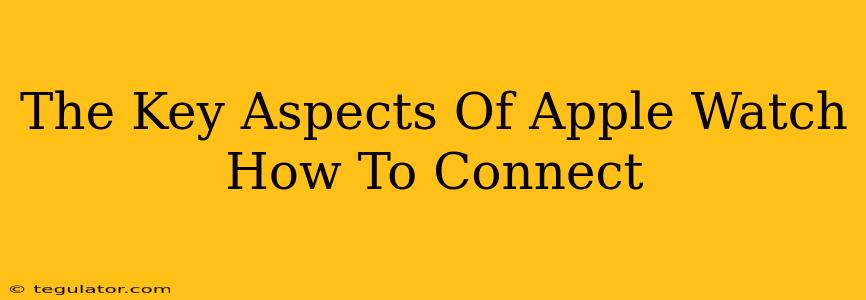Connecting your Apple Watch might seem daunting at first, but it's a surprisingly straightforward process. This guide breaks down the key aspects, ensuring a smooth setup and helping you get the most out of your new wearable. We'll cover everything from initial pairing to troubleshooting common connection issues.
Essential Prerequisites: What You'll Need
Before you dive into the connection process, make sure you have these essentials:
- An iPhone: The Apple Watch is intrinsically linked to your iPhone. You need a compatible iPhone model running the latest iOS version to set up and use your Apple Watch.
- The Apple Watch itself: This might seem obvious, but ensure your Apple Watch is charged enough to complete the setup process. A low battery can interrupt the pairing.
- Your Apple ID and Password: You'll need your Apple ID credentials to activate your watch and access your Apple services.
- A Wi-Fi Network (Recommended): While you can use cellular data, connecting to Wi-Fi speeds up the initial setup process significantly.
Step-by-Step: Connecting Your Apple Watch
The connection process is remarkably intuitive, guided by clear on-screen instructions. Here's a breakdown:
- Bring Your Devices Close: Place your iPhone and Apple Watch near each other – Bluetooth needs proximity to work its magic.
- Power On Your Apple Watch: Turn on your new Apple Watch. You'll see instructions on the screen guiding you through the setup.
- Use the iPhone App: Open the Apple Watch app on your iPhone. The app will guide you through pairing your watch to your iPhone. This process involves scanning a code displayed on your Apple Watch using your iPhone's camera.
- Choose Your Options: You'll be presented with various setup options. Select your preferences, such as whether to set up cellular data (if your plan supports it), and whether to enable various health and fitness features.
- Complete the Setup: Once the initial setup is complete, the Apple Watch will sync with your iPhone, installing apps and transferring relevant data. This can take several minutes depending on the amount of data involved.
Troubleshooting Common Connection Problems
While connecting is usually smooth, you might encounter minor hiccups. Here are some solutions:
- Bluetooth Issues: Ensure Bluetooth is enabled on both your iPhone and your Apple Watch. Restarting both devices can often resolve temporary connectivity problems.
- iPhone Software: Check for iOS updates on your iPhone. Outdated software can sometimes interfere with the connection.
- Apple Watch Software: Similarly, ensure your Apple Watch is running the latest watchOS.
- Restarting the Pairing Process: If all else fails, try unpairing your Apple Watch from your iPhone and starting the setup process again.
Beyond the Basics: Maximizing Your Apple Watch Experience
Once your Apple Watch is connected, explore its numerous features and functionalities. From fitness tracking and notifications to communication and app usage, your Apple Watch becomes an extension of your iPhone, enhancing your daily life. Experiment with different watch faces, customize settings, and discover the apps that best suit your needs.
Remember, this guide provides a general overview. Specific steps might vary slightly depending on your Apple Watch model and software versions. If you encounter persistent connection problems, Apple's support website offers detailed troubleshooting guidance.