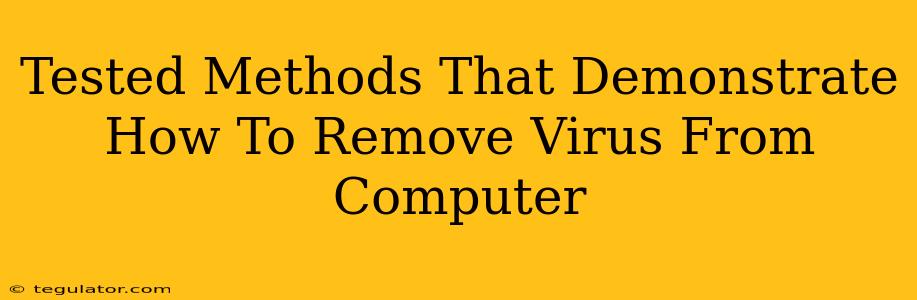So, your computer's acting up? Suspect a virus? Don't panic! While a virus infection can be frustrating, it's often solvable. This guide outlines tested methods to remove viruses from your computer, from simple checks to more advanced techniques. Remember, prevention is key, but we'll cover that later. Let's get started on ridding your system of that digital pest!
1. Reboot in Safe Mode
This is your first line of defense. Safe Mode starts Windows with minimal drivers and programs, preventing many viruses from loading and interfering with the removal process.
How to Reboot in Safe Mode (Windows):
- Restart your computer.
- Repeatedly press the F8 key during startup. The timing varies depending on your computer's speed. You might see the Advanced Boot Options menu. If not, try again.
- Select "Safe Mode" from the list.
Once in Safe Mode, you'll have a cleaner environment to work with when attempting to remove the virus.
2. Run a Full System Scan with Your Antivirus
This is crucial! If you have an antivirus program installed (and you should!), now's the time to use it. A full system scan meticulously checks every file and folder for malicious code.
Tips for Effective Scanning:
- Update your antivirus: Ensure you're using the latest virus definitions before starting the scan. Outdated definitions won't catch the newest threats.
- Be patient: A full scan can take a while, possibly several hours depending on your computer's speed and hard drive size. Let it run uninterrupted.
- Quarantine or delete infected files: Follow the instructions provided by your antivirus software to handle any detected threats. Often, the software will quarantine suspicious files, preventing them from causing further harm.
3. Use a Second Opinion Scanner
Even the best antivirus software can miss things occasionally. Running a scan with a second, reputable antivirus program provides an extra layer of protection and can often catch what the first missed. Many free options are available.
4. Remove Recently Installed Programs
If the infection occurred shortly after installing a new program, that program could be the culprit. Check your list of installed programs and uninstall anything suspicious or that you don't recognize.
5. Check Your Browser Extensions
Browser extensions, while often helpful, can sometimes be malicious. Review your extensions in your browser settings and remove any that seem questionable or that you no longer use.
6. Consider Malware Removal Tools
For stubborn infections, specialized malware removal tools can be highly effective. These tools are designed to detect and remove even deeply entrenched malware. Remember to always download these tools from the official source to avoid introducing further problems.
7. System Restore (Use with Caution)
If you have system restore points created before the infection, this can be a lifesaver. Restoring your system to an earlier point essentially rolls back your computer's state to a time before the virus took hold. However, this will also remove any files and changes made after the restore point.
Preventing Future Infections:
- Keep your software updated: Regularly update your operating system, antivirus software, and other applications.
- Be cautious of downloads: Only download files from trusted sources. Avoid clicking on suspicious links or attachments.
- Use strong passwords: Protect your accounts with strong, unique passwords.
- Back up your data regularly: This helps to mitigate data loss in case of a severe infection.
By following these steps, you significantly improve your chances of removing the virus from your computer and safeguarding your system in the future. Remember that patience and diligence are key to a successful virus removal. If you're still struggling, consider seeking professional help from a computer technician.