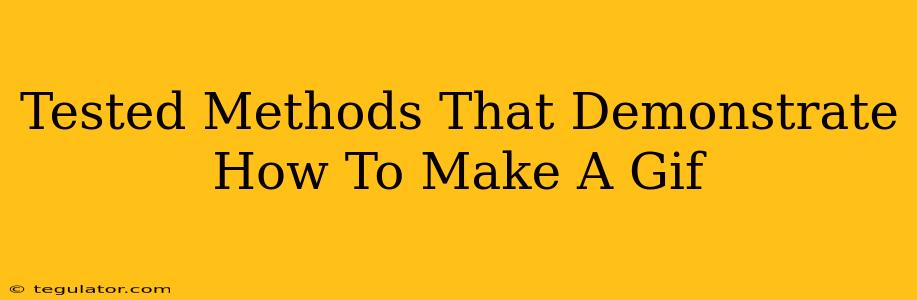Making GIFs has become incredibly popular, offering a fun and engaging way to share short, looping video clips online. Whether you're a seasoned digital artist or a complete newbie, this guide will walk you through several tested methods to create your own GIFs, from simple screen recordings to more advanced editing techniques. We'll focus on readily available tools and straightforward steps, ensuring you can start creating your own GIFs in no time!
Method 1: Using Online GIF Makers
This is the easiest way for beginners. Many free online tools require no downloads or installations. Simply upload your video or a series of images, and the website will do the rest.
Advantages:
- Simplicity: No software to download or learn.
- Accessibility: Works on any device with an internet connection.
- Speed: Often quick and efficient for straightforward GIFs.
Disadvantages:
- Limited Features: Advanced editing options are usually absent.
- File Size Restrictions: Some sites impose limits on the size of uploaded files and the final GIF.
- Potential for Watermarks: Free versions might add watermarks to your creations.
Method 2: Leveraging Screen Recording Software
If you need to create a GIF from your screen activity, dedicated screen recording software is your best friend. Many offer built-in GIF creation or easy export options.
Popular Screen Recording Software with GIF Capabilities:
- OBS Studio: A powerful, free, and open-source option for high-quality screen recordings. It requires a little more technical know-how but offers extensive control.
- ScreenToGif: A user-friendly, free program specifically designed for GIF creation. Ideal for beginners.
- Many built-in features in OS: Both Windows and macOS have built-in screen recording capabilities, though the GIF creation process might require an additional step using another program.
Advantages:
- High Quality: Often produces GIFs with sharper details than online makers.
- Customization: Advanced settings allow for more control over frame rate and size.
- No Upload Limits: You control the entire process, eliminating file size restrictions.
Disadvantages:
- Steeper Learning Curve: Some software requires more technical expertise than online tools.
- Software Installation Required: You need to download and install the software.
Method 3: Using Video Editing Software
For advanced GIFs and more creative control, professional video editing software offers the most features.
Popular Video Editing Software with GIF Export:
- Adobe Premiere Pro: A professional-grade program with extensive editing capabilities.
- Final Cut Pro (Mac): Apple's powerful video editor, ideal for macOS users.
- DaVinci Resolve: A free and open-source alternative offering surprising power for its price (free!).
Advantages:
- Unlimited Creative Options: Advanced editing tools enable precise control over every aspect of your GIF.
- High-Quality Output: Generate extremely high-quality GIFs with smooth animations.
- Flexibility: Easily combine different video clips, add effects, and fine-tune your creation.
Disadvantages:
- High Learning Curve: These programs require a significant investment of time to master.
- Software Cost: Many professional applications come with a substantial price tag.
Choosing the Right Method for You
The best method for making a GIF depends on your needs and technical skills. If you need a quick and easy GIF from a short video, an online GIF maker is perfect. For more control and higher quality, screen recording software or a video editing program is the way to go. No matter which method you choose, remember to experiment and have fun! Creating GIFs is a rewarding process that allows for a lot of creativity and self-expression.