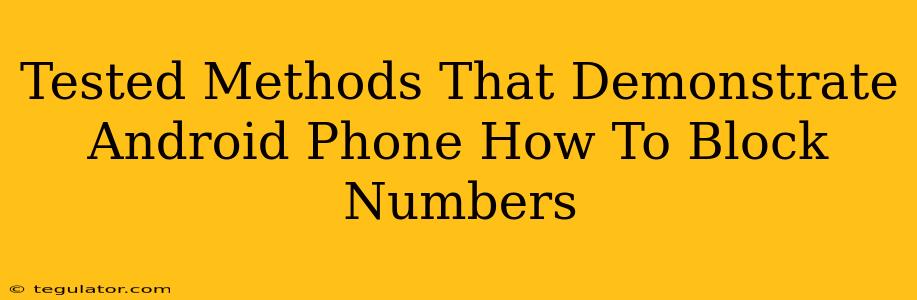Are you tired of unwanted calls and texts? Nobody likes feeling harassed, and thankfully, blocking unwanted numbers on your Android phone is easier than you might think. This guide outlines several tested methods to silence those persistent pests and reclaim your peace of mind. We'll cover various approaches, ensuring you find the perfect solution for your Android device.
Blocking Numbers Using the Built-in Android Features
Most modern Android phones offer a straightforward built-in method for blocking numbers. This typically involves accessing your phone's call log or messaging app.
Blocking from the Recent Calls Log
- Open your Phone app: Locate and open the app you use for making and receiving calls.
- Access Recent Calls: Find the log of your recent calls. This is usually easily accessible from the main screen of the phone app.
- Locate the Unwanted Number: Find the number you want to block within your call history.
- Initiate the Block Action: The exact method will vary slightly depending on your Android version and phone manufacturer. Look for an icon (often three vertical dots representing a menu) next to the number. Tap this, and you should find an option to "Block number" or something similar. Confirm the block.
Blocking from the Messages App
If the unwanted contact is primarily bothering you through text messages, you can also block them directly from your messaging app.
- Open your Messaging App: This is usually a green speech bubble icon.
- Find the Unwanted Conversation: Locate the conversation thread with the number you wish to block.
- Access the Blocking Option: Again, this will vary depending on your Android version and the messaging app you use (e.g., Google Messages, Samsung Messages). Look for a menu (three vertical dots) or a dedicated block button within the conversation thread.
- Confirm the Block: Once you select the block option, confirm your action.
Using Third-Party Apps for Enhanced Blocking Capabilities
While the built-in features are usually sufficient, some third-party apps offer more advanced blocking options and features. These can be particularly useful if you're dealing with numerous unwanted numbers or sophisticated spam calls.
Important Note: Always research and download apps from reputable sources like the Google Play Store to avoid installing malware. Pay attention to app permissions and only grant access that's necessary.
Managing Blocked Numbers
Most Android systems and apps allow you to review and manage your blocked numbers. This typically involves accessing settings within the phone or messaging app. You can easily unblock a number if you decide to do so later.
Remember to check your phone's settings and documentation for precise instructions, as the exact steps might slightly differ based on your device and Android version.
Beyond Blocking: Additional Tips for Handling Unwanted Calls and Texts
Blocking is a powerful tool, but here are some additional strategies to enhance your phone's security and privacy:
- Enable Spam Protection: Many Android phones and carrier services offer built-in spam protection features. Activating this can help filter out many unwanted calls before they even reach your phone.
- Use a Call Screening App: Certain apps can screen calls, allowing you to review the caller's information and decide whether to answer or block the number.
- Report Spam: When you receive spam calls or texts, report them to the relevant authorities or your carrier. This can help reduce the spread of spam.
By combining these methods and strategies, you can significantly reduce the number of unwanted calls and texts you receive, reclaiming control over your Android phone and enjoying a more peaceful communication experience.