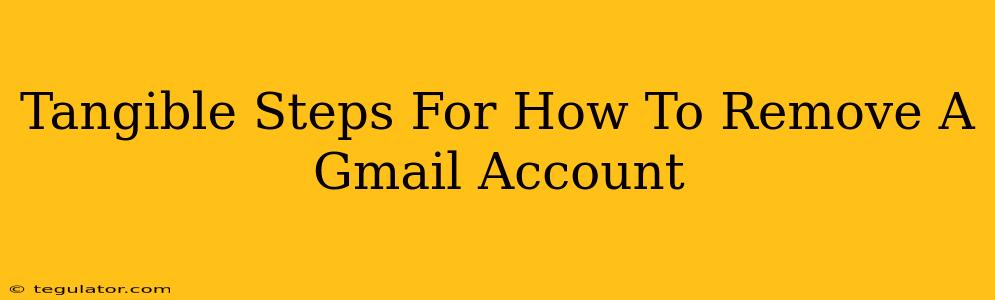Deleting a Gmail account isn't a decision to take lightly. It's a permanent action that wipes out emails, contacts, photos stored in Google Photos (unless you've backed them up elsewhere!), and access to other Google services linked to that account like Google Drive, YouTube, and more. Before you proceed, ensure you've backed up anything important. This guide provides clear, tangible steps to help you through the process.
Preparing for Gmail Account Deletion
Before you dive into the deletion process, take these crucial preparatory steps:
1. Back Up Your Data
This is the most critical step. You don't want to lose years of emails, photos, documents, or contacts. Consider these options:
- Download your Google data: Google provides a tool to download a comprehensive archive of your data. This includes emails, contacts, photos, and more. This is the most thorough method.
- Export your contacts: Export your contacts to a CSV file (Comma Separated Values) which you can import into other email clients or contact management software.
- Download important files from Google Drive: Manually download any critical documents, spreadsheets, or other files stored in your Google Drive.
- Download your photos and videos: Download all your photos and videos from Google Photos. This is crucial as deleting your account will permanently remove them.
2. Inform Connected Services
If you use your Gmail address for other accounts (e.g., online shopping, forums, subscriptions), you'll need to update those accounts with a new email address to avoid losing access. This includes:
- Social media accounts: Update your login email address on platforms like Facebook, Twitter, Instagram, etc.
- Online shopping and banking: Change your registered email address for any online services you use.
- Subscription services: Update your email address for newsletters, streaming services, or other subscriptions.
- Other Google services: If you use other Google services, like Google Workspace, consider transferring data or canceling them before deleting your account.
3. Understand the Consequences
Remember, deleting your Gmail account is irreversible. You lose access to everything associated with that account. There's no "undo" button. Double-check you’ve completed all the backup and update steps before proceeding.
How to Remove Your Gmail Account: A Step-by-Step Guide
Now that you've prepared, let's delete the Gmail account:
- Open your Google Account settings: Go to myaccount.google.com and sign in.
- Navigate to Data & personalization: Find this section in the left-hand menu.
- Select "Delete a service or your account": This option should be towards the bottom of the page.
- Click "Delete your Google Account": This is where the process truly begins.
- Verify your identity: Google will likely require you to re-enter your password and possibly answer security questions.
- Review the information: Google provides a summary of what will be deleted. Carefully review this to ensure you're comfortable proceeding.
- Click "Delete Account": This is the final step. Once you click this button, your Gmail account and all associated data will be permanently deleted. The deletion process can take some time, depending on the amount of data associated with the account.
After Deleting Your Gmail Account
Once the deletion is complete, you will no longer be able to access your Gmail account or any associated Google services. The email address will become unavailable for future use. Be sure to notify anyone who might still be trying to contact you via that email address to avoid any miscommunication.
This comprehensive guide outlines the tangible steps for deleting a Gmail account. Remember, thorough preparation is key to a smooth and stress-free process. Take your time, ensure you have everything backed up, and only proceed if you're completely certain you want to permanently delete your account.