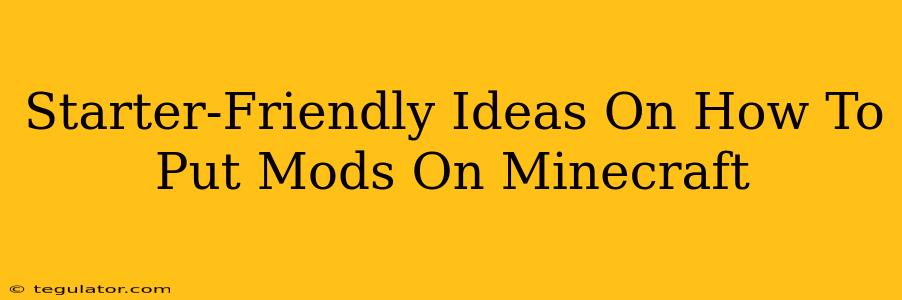So, you've built your first Minecraft house, maybe even tamed a few wolves, and now you're itching for more? Adding mods is the perfect way to supercharge your Minecraft experience, injecting new biomes, creatures, items, and even gameplay mechanics. This guide will walk you through the beginner-friendly process, turning you from a Minecraft novice into a modding maestro in no time!
Understanding Minecraft Mods
Before we dive into the "how-to," let's clarify what Minecraft mods are. Essentially, they're modifications created by talented individuals that add extra features to the base game. These can range from small tweaks, like changing the way torches look, to massive overhauls that add entire new dimensions and gameplay styles. Think of them as expansion packs, but created by the community!
Types of Minecraft Mods
There's a whole world of Minecraft mods out there. Here are a few popular categories:
- Quality of Life Mods: These improve aspects of the vanilla game, often making things easier or more convenient (e.g., inventory management improvements, better mini-maps).
- Cosmetic Mods: These change the visual aspects of the game, altering textures, adding new particle effects, or even creating entirely new models for blocks and mobs.
- Gameplay Mods: These add significant changes to the core gameplay loop, introducing new mechanics, items, dimensions, or even completely reshaping the progression system. Think magical systems, technology trees, or new types of combat.
- Tech Mods: These focus on adding technological elements to the game, typically involving machinery, automation, and advanced crafting.
Getting Started: Choosing Your First Mod
Picking your first mod can be exciting but overwhelming. Start with something smaller and less intensive to get a feel for the process. Look for mods described as "beginner-friendly" or "easy to install." Don't try to install ten mods at once on your first attempt!
Pro Tip: Read the mod's description carefully! Pay attention to the version of Minecraft it supports. Incompatible mods can crash your game.
The Essential Tools: Forge and Fabric
To install most mods, you'll need a modloader. Think of it as a translator that allows your Minecraft game to understand and use the mod files. Two of the most popular are Forge and Fabric:
- Forge: A long-standing and widely used modloader, known for its broad compatibility with a vast library of mods.
- Fabric: A newer, more lightweight and often simpler modloader, gaining popularity for its clean design and ease of use. Many newer mods are designed specifically for Fabric.
Which one should you choose? If you're completely new to modding, Fabric is often recommended for its simpler installation process. However, Forge has a larger selection of mods to choose from. It depends on the specific mod you want to install, as the mod's page will specify which loader it supports.
Installing Your First Mod: A Step-by-Step Guide (Using Fabric as an Example)
This process will vary slightly depending on the modloader you choose, but the general steps are similar. Let's use Fabric as an example:
- Download Fabric Installer: Locate and download the appropriate installer for your version of Minecraft.
- Install Fabric: Run the installer. It will add Fabric to your Minecraft installation.
- Download Your Chosen Mod: Find the mod you want to install. Download the file (usually a
.jarfile). - Place the Mod in the Mods Folder: Find your Minecraft's "mods" folder (usually located within your
.minecraftdirectory). Place the downloaded.jarfile into this folder. - Launch Minecraft: Select the "Fabric" profile and launch the game. Your mod should now be active!
Troubleshooting Common Issues
- Game Crashes: Ensure the mod is compatible with your Minecraft version. Check the mod's description for any known issues.
- Mod Not Working: Verify that you placed the mod file in the correct folder and launched Minecraft using the correct profile.
- Conflicting Mods: If you're using multiple mods, conflicts can occur. Try disabling mods one by one to identify the source of the problem.
Expanding Your Minecraft Horizons
Once you've successfully installed your first mod, the possibilities are endless! Explore the vast world of Minecraft mods and discover new ways to enjoy this incredible game. Remember to always back up your world before installing any new mods, just in case something goes wrong. Happy modding!