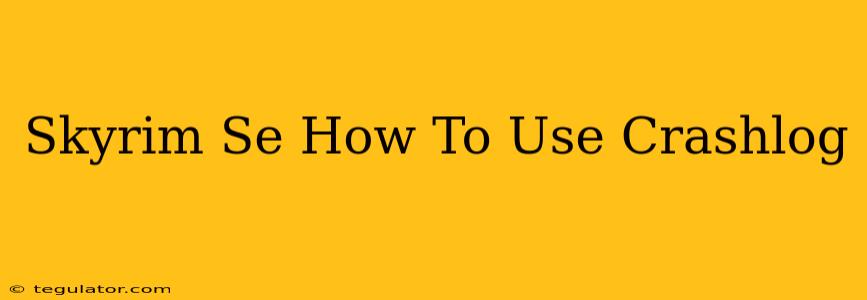Skyrim Special Edition, despite its age, can still throw the occasional curveball. Unexpected crashes can be frustrating, but understanding how to interpret your game's crash logs can significantly speed up the troubleshooting process. This guide will walk you through understanding and utilizing Skyrim SE crash logs to identify and fix those pesky game-breaking issues.
What are Skyrim SE Crash Logs?
When Skyrim SE crashes, it generates a log file – a record of the events leading up to the crash. This invaluable piece of information details the exact moment of failure, the relevant modules involved, and sometimes even hints at the underlying cause. Knowing how to read these logs can save you countless hours of guesswork.
Locating Your Crash Logs
The location of your crash logs depends on your operating system:
-
Windows: Generally found in
Documents\My Games\Skyrim Special Edition\Look for files with a.logextension. They're often timestamped, helping you identify the most recent crash. -
Mac: The location is similar but within your user directory. Check your Documents folder for the Skyrim Special Edition folder and look for
.logfiles.
Deciphering the Crash Log: A Step-by-Step Guide
Crash logs can look intimidating, but with a little practice, you'll be able to extract crucial information. Here's a breakdown:
1. Identifying the Error Message
The most important part of the log is the final error message. This often pinpoints the problem's source. Common error messages might indicate issues with:
- Specific mods: If a mod is causing problems, the crash log will often mention the mod's name or associated files.
- Game files: Corrupted game files can also trigger crashes. The log might point to specific files or areas within the game.
- Hardware limitations: If your system struggles to meet Skyrim SE's minimum requirements, the crash log might show resource exhaustion.
2. Examining the Call Stack
Below the error message, you'll usually find a "call stack." This is a sequence of function calls that led to the crash. It's like tracing back the steps that caused the dominoes to fall. While interpreting the entire call stack can be complex, focusing on the top few lines often reveals the culprit.
3. Checking for Memory Leaks
Sometimes, crashes are caused by memory leaks – situations where the game fails to release memory it no longer needs. If you suspect a memory leak, look for repetitive patterns or unusually high memory usage reported in the log.
4. Using Online Resources
Don't be afraid to search online! Paste portions of your crash log (especially the error message and the top few lines of the call stack) into a search engine like Google. You might find others who've experienced the same problem and discovered solutions. The Skyrim modding community is vast and helpful.
Troubleshooting Based on Common Crash Log Indicators
Here are some common crash log indicators and how to troubleshoot them:
-
"Out of memory" error: This means your system's RAM is insufficient. Try closing unnecessary programs, lowering graphic settings, or upgrading your RAM.
-
Mod-related errors: If a specific mod is implicated, try disabling it temporarily to see if the crash stops. Check the mod's page for compatibility updates or known issues.
-
Corrupted game files: Verify the integrity of your game files through Steam or the platform you used to purchase Skyrim SE. This will check for and replace damaged files.
-
Driver Issues: Outdated or corrupted graphics card drivers are a frequent cause of crashes. Update your graphics drivers to the latest versions from the manufacturer's website (Nvidia, AMD, or Intel).
Preventing Future Crashes
Besides troubleshooting existing issues, preventative measures can minimize future problems:
- Keep your drivers updated: Always maintain the latest drivers for your graphics card and other hardware components.
- Manage your mods carefully: Don't overload your game with too many mods, especially those known for instability. Use a mod manager (like Vortex or MO2) for better organization and control.
- Regularly verify game files: This helps catch and repair corrupted files early on.
- Monitor your system resources: Make sure your system meets Skyrim SE's requirements.
By mastering the art of interpreting Skyrim SE crash logs, you can transform frustrating crashes into opportunities for learning and improvement. Happy gaming!