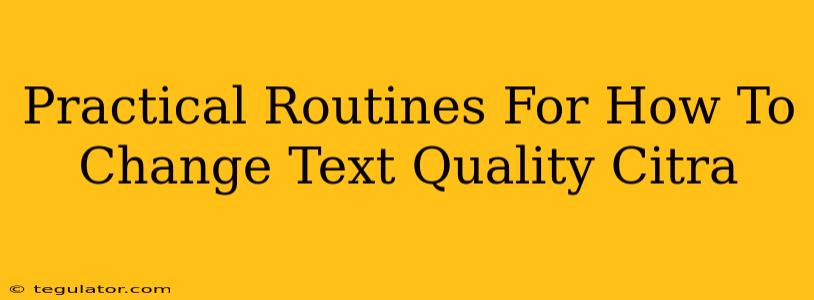Citra, the popular Nintendo 3DS emulator, can sometimes present text that's blurry, pixelated, or just generally hard to read. This can significantly impact your enjoyment, especially in games relying heavily on text. Fortunately, there are several practical routines you can follow to improve your Citra text quality and enhance your gaming experience. Let's dive in!
Understanding the Factors Affecting Text Quality
Before jumping into solutions, it's crucial to understand what contributes to poor text rendering in Citra. Several factors can influence the clarity of in-game text:
- Resolution Scaling: Citra allows you to scale the game's resolution. Higher resolutions often improve the appearance of graphics, but poorly implemented scaling can lead to blurry text.
- GPU Settings: Your graphics card and its drivers play a vital role. Incorrect settings or limitations can hinder sharp text rendering.
- Shader Caches: Outdated or corrupted shader caches can negatively impact performance and visual quality, including text.
- Game-Specific Issues: Some 3DS games might simply have inherently poor text rendering due to the game's original limitations.
Practical Steps to Improve Citra Text Quality
Now let's get to the heart of the matter – improving that text! Here’s a breakdown of effective methods:
1. Adjusting Resolution and Scaling
Experiment with different resolutions: Start by finding the optimal resolution for your system. Too high, and you might experience performance issues and blurry text. Too low, and the text might still appear pixelated. Often, a resolution close to your monitor's native resolution works best.
Explore different scaling filters: Citra offers various scaling filters (e.g., Nearest Neighbor, Linear, Bilinear). Each filter handles scaling differently. Experiment to see which filter produces the clearest text for your games. Nearest Neighbor often provides the sharpest text, but can appear pixelated. Linear or Bilinear may offer a smoother but potentially less sharp result.
2. Optimizing Graphics Settings
GPU Settings: Ensure your graphics card drivers are up-to-date. Outdated drivers can cause compatibility issues and affect text quality. Experiment with different anti-aliasing settings within Citra. While anti-aliasing usually smooths edges, it might sometimes blur text.
Shader Cache Management: Clear your shader cache. Corrupted shader caches can dramatically affect performance and graphics quality. Restarting Citra after clearing the cache often resolves many graphical glitches.
3. Utilizing Advanced Features (For Experienced Users)
Custom Shader Presets: More advanced users can explore custom shader presets available online. Some shaders are specifically designed to enhance text clarity. However, using custom shaders requires a deeper understanding of Citra's settings. Proceed with caution!
Hardware Acceleration: Check if hardware acceleration is enabled in your Citra settings. Hardware acceleration usually significantly boosts performance and graphics. If it's causing issues with text, try disabling it temporarily to see if that improves things.
Troubleshooting Persistent Text Issues
If you've tried the above steps and still struggle with blurry text, consider these additional troubleshooting techniques:
- Game-Specific Solutions: Search online forums for solutions specific to the game you're playing. Some games have known text rendering issues that require unique fixes.
- Reinstall Citra: A fresh installation of Citra can sometimes resolve underlying problems.
- System Requirements: Ensure your computer meets the minimum requirements for running Citra smoothly. Low system resources can lead to poor performance, including blurry text.
By systematically applying these practical routines, you'll significantly improve the text quality in Citra, enhancing your overall gaming experience. Remember that the optimal settings may vary based on your specific hardware, game, and personal preference. Don't be afraid to experiment and find the perfect combination that works best for you!