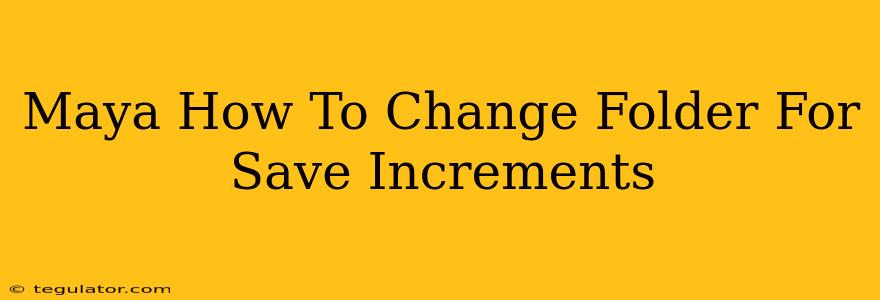Autodesk Maya's autosave feature is a lifesaver, creating incremental saves of your work to prevent catastrophic data loss. But what if the default save location isn't ideal? This guide will show you how to easily change the folder where Maya saves these crucial incremental files.
Understanding Maya's Autosave Increments
Before diving into the solution, let's clarify what Maya's autosave increments are. These are temporary files automatically created at regular intervals while you're working on a scene. They act as backups, allowing you to recover your progress if your Maya session crashes or your computer experiences an unexpected shutdown. By default, these files are stored in a specific location, but you have complete control over where they're saved.
Locating the Current Autosave Folder
Before changing the location, it's helpful to know where Maya currently stores your autosaves. The location varies slightly depending on your operating system and Maya version, but you can usually find it by checking Maya's preferences.
- Windows: The default path often resembles something like
C:\Users\[YourUserName]\Documents\maya\autosave. However, your specific path might differ. - macOS: The path is typically found within your user's Documents folder, possibly under a similarly named directory like
~/Documents/maya/autosave.
You can also check the autosave file properties once you've identified an autosave file.
Changing the Autosave Folder in Maya Preferences
The most straightforward way to change the autosave folder is through Maya's preferences. Here's how:
- Open Maya Preferences: In Maya, go to Windows > Settings/Preferences > Preferences.
- Navigate to Files and Paths: In the Preferences window, select Files and Paths.
- Locate Autosave Directory: You'll find an option labeled something like "Autosave Directory" or similar. This is where you can specify your desired folder location.
- Browse and Select: Click the browse button and navigate to the folder you want to use for storing your autosave files.
- Save Changes: Click "Save" or "Apply" to confirm the new location. Maya will now save future autosave increments to the designated directory.
Important Considerations:
- Choose a Suitable Location: Select a location with sufficient storage space and appropriate permissions. Avoid using system-protected folders or directories that might be routinely cleaned or deleted.
- Regular Backups: While Maya's autosave feature is extremely useful, it's still essential to regularly back up your entire project to an external drive or cloud storage for additional protection.
- Troubleshooting: If you're having trouble locating the autosave settings, refer to Autodesk's official Maya documentation for your specific version.
Beyond Preferences: Understanding the autosave Folder
It's important to understand that the autosave folder itself might be created automatically by Maya within the directory you specify in the preferences. Don't be alarmed if the folder isn't present before you change the settings. Maya will create it once it starts saving increments to the new location.
By following these steps, you can effectively manage Maya's autosave functionality and ensure your precious work is always securely backed up in your preferred location. This simple change significantly improves workflow and provides peace of mind for every Maya user. Remember to always back up your projects regularly!