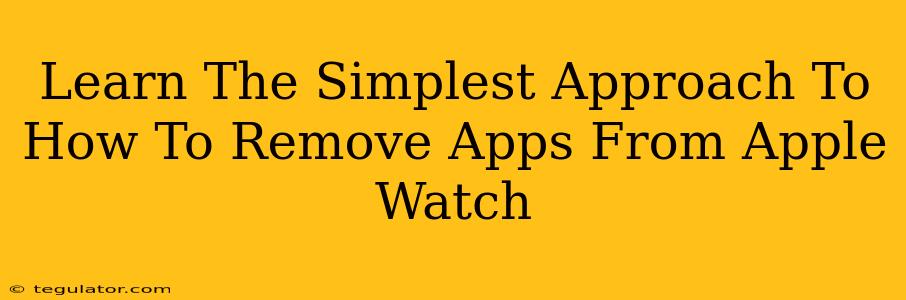Tired of that clutter on your Apple Watch? Too many apps taking up precious space and slowing things down? You're not alone! This guide will walk you through the simplest way to remove apps from your Apple Watch, freeing up space and making your smartwatch experience smoother and more enjoyable.
The Easiest Way to Delete Apple Watch Apps
Believe it or not, deleting apps from your Apple Watch is incredibly straightforward. There are two primary methods, and we'll cover both, ensuring you find the one that clicks for you.
Method 1: Deleting Directly from the Apple Watch
This method is perfect if you're already wearing your watch and want a quick and easy solution.
- Locate the App: Find the app you want to remove on your Apple Watch's home screen.
- Press and Hold: Firmly press and hold the app icon until the icons start jiggling. This indicates you've entered "jiggle mode."
- Tap the "X": A small "X" will appear in the corner of the app icon. Tap this "X."
- Confirm Deletion: A pop-up will ask you to confirm. Tap "Delete" to remove the app from your Apple Watch.
That's it! The app is now gone. Your Apple Watch feels lighter already, doesn't it?
Method 2: Deleting Apps via the iPhone App
Sometimes, it's easier to manage your Apple Watch apps through your iPhone. This method is great for a more organized overview of your installed applications.
- Open the Watch App: Launch the Apple Watch app on your iPhone.
- Navigate to "My Watch": You'll find this tab at the bottom of the screen.
- Browse Installed Apps: Scroll through the list of apps installed on your Apple Watch.
- Locate and Delete: Find the app you wish to remove and tap on it. Toggle the switch next to "Show App on Apple Watch" to the OFF position. This removes the app from your watch.
This method also lets you easily uninstall apps without having to go through the jiggle mode on your watch itself, proving a more convenient way for many users.
Important Considerations Before Deleting
Before you go on a deleting spree, remember these points:
- Data Loss: Deleting an app usually removes any associated data stored locally on the watch. If you have important information saved within the app, consider backing up your data beforehand.
- Re-installation: Removing an app doesn't delete it from your iPhone. You can always reinstall it later from the App Store on your iPhone or directly onto the Apple Watch.
Optimizing Your Apple Watch App Collection
Regularly reviewing and removing unused apps helps keep your Apple Watch running smoothly and efficiently. This simple act of decluttering can significantly improve your smartwatch's performance and battery life.
Off-Page SEO Considerations:
To improve the off-page SEO of this article, consider these points:
- Social Media Sharing: Share the article on relevant social media platforms.
- Backlinks: Reach out to other tech blogs and websites and request backlinks to your article.
- Community Engagement: Participate in online forums and discussions related to Apple Watch and app management.
By implementing these strategies, you can not only improve your search engine rankings but also reach a wider audience who may benefit from this helpful guide.