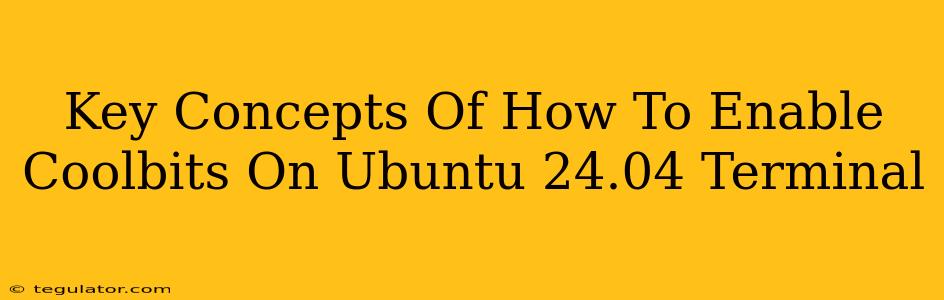Enabling "Coolbits" isn't a standard Ubuntu feature. The term "Coolbits" is primarily associated with proprietary NVIDIA drivers and their advanced graphics options. There's no direct equivalent in Ubuntu's open-source drivers or settings. However, if you're aiming for enhanced graphics control or specific performance tweaks in Ubuntu 24.04, let's explore some alternative approaches that achieve similar goals.
Understanding the Goal: Why "Coolbits"?
Before diving in, it's crucial to understand why you might want to enable something like "Coolbits." The original purpose in the NVIDIA context is to unlock additional settings within the driver control panel, often related to:
- Overclocking: Pushing your GPU beyond its factory settings for potentially higher performance. (Proceed with caution! This can damage hardware if not done carefully).
- Advanced Power Management: Fine-tuning power usage for better battery life or performance.
- Experimental Features: Accessing features that are still under development or not officially supported.
Achieving Similar Results in Ubuntu 24.04
Since "Coolbits" isn't directly applicable, let's look at methods to achieve similar control and customization within Ubuntu 24.04:
1. Using xrandr for Display Management
The xrandr command-line tool provides robust control over your displays' resolution, refresh rate, and output configuration. This is useful for adjusting settings that might otherwise be accessible through "Coolbits" in proprietary drivers.
Example: To list your connected displays and their current configurations:
xrandr
Example: To set a specific resolution (replace with your desired resolution):
xrandr --output HDMI-1 --mode 1920x1080
Caution: Incorrect xrandr commands can temporarily disrupt your display. Always double-check your commands before execution.
2. Tuning Graphics Performance with gnome-tweaks (GNOME Desktop)
If you're using the GNOME desktop environment, gnome-tweaks provides access to several performance-related settings. While it doesn't offer the same granular control as "Coolbits," it can help optimize visuals and resource usage:
- Animations: Reduce or disable animations for smoother performance on less powerful hardware.
- Fonts: Choose fonts that are easier to render, improving performance.
- Window Effects: Adjust window effects to balance aesthetics and performance.
Installing gnome-tweaks (if not already installed):
sudo apt update
sudo apt install gnome-tweaks
3. Exploring Advanced Graphics Drivers (if needed)
Ubuntu 24.04 generally uses open-source drivers by default, providing a stable and secure experience. However, if you require very specific features or superior performance for demanding applications (gaming, video editing), you might consider installing proprietary drivers. This should only be done if absolutely necessary, as proprietary drivers can sometimes be less stable than open-source alternatives. The process for installing proprietary drivers varies depending on your GPU and requires careful attention to detail.
4. Overclocking (Advanced Users Only)
Overclocking your GPU in Linux requires significant technical expertise and carries a risk of hardware damage. It's generally not recommended unless you have a deep understanding of your hardware and are comfortable with potential consequences. If you choose to proceed, extensive research and use of specialized tools are essential.
Conclusion: Beyond "Coolbits"
While the concept of "Coolbits" doesn't directly translate to Ubuntu 24.04, you have several alternative methods to achieve similar results depending on your goals. Remember to always back up your system before making significant changes, especially when dealing with performance-related settings. Prioritize stability and safety – performance improvements shouldn't come at the cost of system reliability.