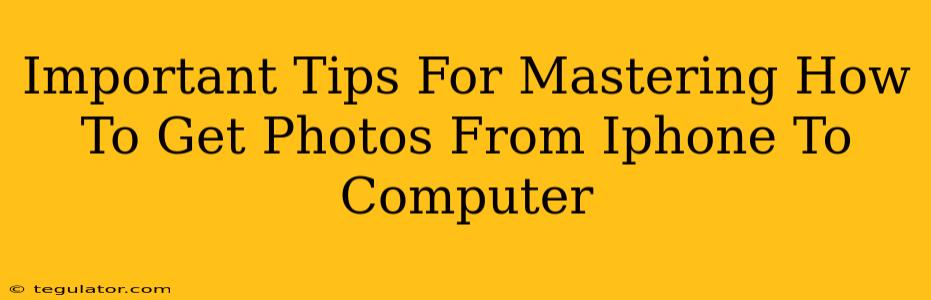Transferring photos from your iPhone to your computer might seem straightforward, but there are several methods, each with its own set of advantages and potential pitfalls. Mastering these techniques ensures a smooth, efficient, and safe transfer of your precious memories. This guide will walk you through the most popular methods, highlighting important tips along the way.
Understanding Your Options: Wired vs. Wireless
Before we dive into the specifics, let's outline the two primary ways to get photos from your iPhone to your computer:
-
Wired Transfer (Using a Cable): This is generally the fastest and most reliable method, especially for transferring large numbers of photos. It's also less susceptible to interruptions.
-
Wireless Transfer (Using AirDrop, iCloud, or Image Capture): Wireless methods offer convenience, allowing you to transfer photos without physically connecting your devices. However, they can be slower, particularly with larger photo libraries, and require a stable Wi-Fi connection.
Method 1: The Tried and True Cable Connection
This is often the preferred method for its speed and reliability.
Step-by-Step Guide:
-
Connect your iPhone: Use the original Apple Lightning cable (or USB-C for newer iPhones) to connect your iPhone to your computer.
-
Unlock your iPhone: Ensure your iPhone is unlocked and remains so throughout the process.
-
Trust this Computer (if prompted): Your iPhone might ask if you trust this computer. Tap "Trust" to allow the connection.
-
Access your photos: Your computer should automatically detect your iPhone. Depending on your operating system, you’ll then access your photos through:
- Windows: File Explorer. Look for your iPhone under "This PC."
- macOS: Image Capture or Finder. Your iPhone will appear as a device in Finder.
-
Select and transfer: Choose the photos you want to transfer, and drag and drop them into a folder on your computer. Alternatively, you can copy and paste.
Important Tips for Wired Transfer:
- Use the Official Cable: Avoid cheap, third-party cables as they might not transfer data reliably or quickly.
- Check for Updates: Ensure both your iPhone and your computer have the latest software updates installed. This can improve compatibility and transfer speeds.
- Manage Storage: Consider deleting photos from your iPhone after transferring to free up space.
Method 2: Wireless Wonders: AirDrop, iCloud, and Image Capture
This section explores the various wireless options for transferring your iPhone photos.
AirDrop (macOS & iOS):
AirDrop is a handy feature for quickly transferring files between Apple devices. Ensure both your Mac and iPhone have AirDrop enabled (Control Center on iPhone, Finder on Mac).
Tips: Both devices need to be within Bluetooth and Wi-Fi range for AirDrop to work effectively.
iCloud (iOS & macOS):
iCloud Photo Library automatically syncs your photos across your Apple devices and provides online storage. If you enable this, your photos will be accessible on your computer via iCloud.com or the iCloud app.
Tips: Ensure you have sufficient iCloud storage.
Image Capture (macOS):
Image Capture is a built-in macOS app that allows you to import photos from various devices, including iPhones. It offers more control over the import process than simply dragging and dropping from Finder.
Tips: Image Capture lets you choose specific photos to import, create new folders, and even rotate images during transfer.
Off-Page SEO Considerations: Building Your Authority
To boost the search engine ranking of this article, consider these off-page SEO strategies:
- Guest Blogging: Contribute articles about iPhone photography and photo management to relevant blogs. Include a link back to your article.
- Social Media Promotion: Share your article on relevant social media platforms, encouraging interaction and engagement.
- Forum Participation: Join online forums related to technology and photography and answer questions about transferring iPhone photos. Naturally include a link back to your article where appropriate.
- Broken Link Building: Find websites with broken links related to your topic and reach out to offer your article as a replacement.
By employing both on-page optimization (using relevant keywords throughout the content) and consistent off-page SEO tactics, you'll significantly enhance the visibility and reach of your article. Remember, quality content is key—search engines reward articles that provide genuine value to readers.