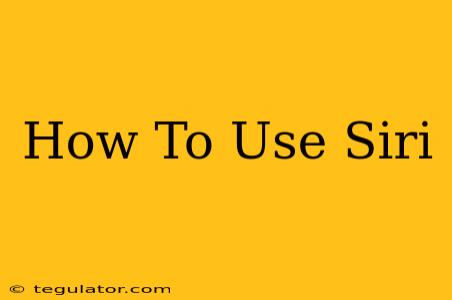Siri, Apple's virtual assistant, is a powerful tool that can simplify your daily life. Whether you're a seasoned Apple user or just picking up an iPhone for the first time, understanding how to effectively use Siri can significantly boost your productivity and convenience. This comprehensive guide will walk you through everything you need to know, from basic commands to advanced features.
Getting Started with Siri
First things first: how do you activate Siri? There are several ways to wake up your digital helper:
- "Hey Siri": This hands-free activation is the most convenient. Make sure you've enabled it in your iPhone's settings (Settings > Siri & Search > Listen for "Hey Siri"). Once enabled, simply say "Hey Siri" followed by your command.
- Press and Hold the Side Button: On iPhones with a side button, press and hold until you see the Siri interface.
- Press and Hold the Home Button: On older iPhones with a Home button, press and hold to activate Siri.
Once Siri is activated, you'll see a listening indicator and can begin speaking your command. Remember to speak clearly and concisely for the best results.
Basic Siri Commands: Everyday Essentials
Siri is capable of handling a vast array of tasks. Here are some essential commands to get you started:
- Setting Reminders and Alarms: "Set a reminder to call Mom at 7 pm," or "Set an alarm for 6:30 am."
- Sending Messages: "Send a message to John saying 'I'll be late.'"
- Making Calls: "Call Dad," or "Call Sarah at 555-1212."
- Getting Directions: "Navigate to the nearest Starbucks," or "Get directions to 123 Main Street."
- Searching the Web: "What's the weather in London?" or "Search for the best Italian restaurants near me."
- Playing Music: "Play my workout playlist," or "Play music by Taylor Swift."
- Checking the Time: "What time is it in New York?"
Advanced Siri Features: Unlock the Full Potential
Beyond the basics, Siri offers a range of advanced features that can truly transform your workflow:
Managing Your Calendar:
- Scheduling appointments: "Schedule a meeting with Alex on Tuesday at 2 pm."
- Checking your schedule: "What's on my calendar for tomorrow?"
- Rescheduling events: "Reschedule my appointment with the dentist to next Friday."
Controlling HomeKit Devices:
If you have smart home devices, Siri can seamlessly integrate to control lighting, thermostats, and more. Commands might look like: "Turn on the living room lights," or "Set the thermostat to 72 degrees."
Using Siri Shortcuts:
Siri Shortcuts allow you to create custom commands that automate complex tasks. For example, you could create a shortcut to automatically send a specific message to a group of people or turn on multiple smart home devices with a single voice command. Exploring the Shortcuts app is highly recommended for increased efficiency.
Dictation and Transcription:
Siri is also excellent for dictation. Need to quickly compose an email or document? Simply say "Hey Siri, dictate an email," and begin speaking. Siri will transcribe your words in real time.
Troubleshooting Common Siri Issues
Despite its capabilities, you might occasionally encounter problems with Siri. Here are some common troubleshooting tips:
- Check your internet connection: Siri relies on an internet connection for many functions. Ensure you have a stable connection.
- Restart your device: A simple restart can often resolve temporary glitches.
- Check your Siri settings: Make sure "Hey Siri" and other necessary features are enabled in your settings.
- Update your iOS: Keeping your iPhone's software up-to-date ensures optimal performance.
Master Siri for a More Efficient You
With practice and exploration, you'll discover the countless ways Siri can simplify your life. Don't be afraid to experiment with different commands and features – the more you use Siri, the better you'll understand its capabilities and how it can best serve your needs. From scheduling appointments to controlling your smart home, Siri is your personal assistant ready to help you conquer your day.