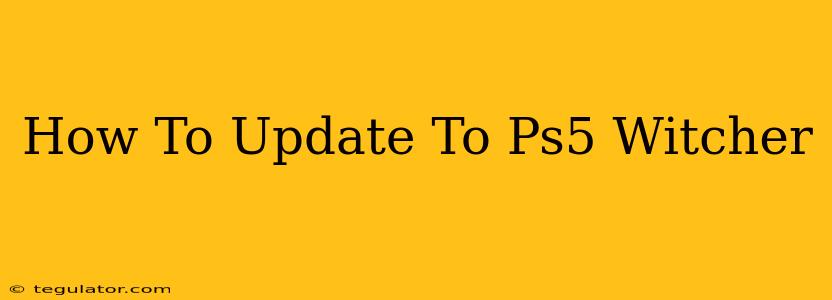The Witcher 3: Wild Hunt on PS5 is a significantly enhanced experience thanks to the next-gen update. This guide will walk you through the process of updating your game to enjoy the improved visuals, performance, and features.
Checking for Updates on Your PS5
The easiest way to get the PS5 version of The Witcher 3 is to ensure your console is up-to-date and then check for game updates. Here's how:
-
Turn on your PS5: Make sure your console is connected to the internet. A stable internet connection is crucial for downloading the update.
-
Launch The Witcher 3: Insert your Witcher 3 disc (if you have the physical version) or navigate to the game in your game library if you downloaded it digitally.
-
Check for Updates: Once the game is loaded, your PS5 should automatically check for updates. If an update is available, you'll see a notification prompting you to download and install it. Simply follow the on-screen instructions.
-
Download and Install: The update size is substantial, so ensure you have enough storage space available on your PS5. The download speed will depend on your internet connection. Be patient and let the download and installation complete.
-
Launch the Updated Game: Once the installation is complete, launch The Witcher 3. You should now be experiencing the enhanced PS5 version!
Troubleshooting Update Issues
If you encounter problems updating your game, try these troubleshooting steps:
-
Check your internet connection: A poor or unstable internet connection can prevent updates from downloading. Restart your router and test your connection speed.
-
Restart your PS5: Sometimes a simple restart can resolve minor software glitches that prevent updates.
-
Check PS5 System Software: Make sure your PS5 console is running the latest system software. Updates to the console's operating system can sometimes be necessary for game updates to work correctly. You can check for system updates in your PS5 settings.
-
Check your PS5 Storage: Ensure you have sufficient free space on your PS5's internal storage or an external SSD. The update is a large file, and insufficient storage space can hinder the update process.
-
Reinstall the Game (Last Resort): If all else fails, consider uninstalling and reinstalling the game. This is a time-consuming process, but it can sometimes solve persistent update problems.
Enjoying the Enhanced PS5 Experience
Once updated, you'll notice significant improvements in:
- Graphics: Experience stunning ray tracing, improved textures, and enhanced visual fidelity.
- Performance: Enjoy smoother frame rates and a more responsive gameplay experience.
- Improved Load Times: Load screens are considerably faster, reducing downtime between gameplay moments.
This next-gen update transforms The Witcher 3: Wild Hunt on PS5 into an even more immersive and captivating experience. If you encounter any further issues, consult the PlayStation support website or the official Witcher 3 support channels. Happy gaming!