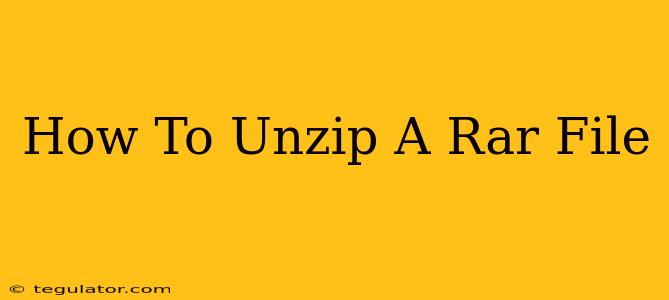Unzipping RAR files is a common task for anyone who downloads files from the internet. Whether you're downloading software, games, or large documents, understanding how to extract these compressed archives is essential. This guide will walk you through various methods of unzipping RAR files on different operating systems, addressing common problems and offering tips for a smooth experience.
Understanding RAR Files
RAR (Roshal Archive) is a proprietary archive file format known for its high compression ratio and strong encryption capabilities. Unlike ZIP files, which are readily handled by most operating systems, RAR files require dedicated software to extract their contents.
Key Features of RAR Files:
- High Compression: RAR files generally offer better compression than ZIP files, resulting in smaller file sizes for downloads and storage.
- Error Correction: RAR files incorporate error-correcting codes, protecting against data loss during downloads or storage.
- Encryption: RAR supports strong encryption, ensuring the security of sensitive data within the archive.
- Solid Compression: This advanced compression method links files together, improving compression efficiency, particularly for archives with many small files.
Methods to Unzip RAR Files
There are several ways to unzip RAR files, depending on your operating system and preferences.
Method 1: Using 7-Zip (Windows, macOS, Linux)
7-Zip is a free, open-source file archiver that supports RAR and a wide array of other archive formats. It's considered one of the best and most versatile options available.
Steps:
- Download and Install: Download the appropriate version of 7-Zip for your operating system from the official website. Installation is straightforward and follows standard procedures.
- Locate the RAR File: Find the RAR file you wish to unzip.
- Right-Click and Extract: Right-click the RAR file and select "7-Zip" from the context menu. Choose "Extract Here" to extract the contents to the same directory or "Extract Files..." to specify a different destination.
Advantages of 7-Zip:
- Free and Open Source: No cost or licensing fees.
- Wide Format Support: Handles RAR, ZIP, 7z, and many more.
- High Performance: Efficient extraction speeds.
Method 2: Using WinRAR (Windows)
WinRAR is a popular commercial RAR archiver for Windows. It offers a user-friendly interface and robust features. However, it's a paid program, although a trial period is usually available.
Steps:
- Download and Install: Download the WinRAR installer from the official website. Follow the on-screen instructions to complete the installation.
- Locate the RAR File: Find the RAR file you need to open.
- Double-Click or Right-Click: Double-clicking the RAR file will usually open it in WinRAR. Alternatively, you can right-click and select "Extract To..." to specify the extraction location.
Method 3: Using Unarchiver (macOS)
The Unarchiver is a free and open-source application for macOS that supports RAR and many other archive formats. It's often preferred for its integration with the macOS Finder.
Steps:
- Download and Install: Download The Unarchiver from the official website or via the Mac App Store.
- Double-Click: Simply double-clicking the RAR file will usually trigger The Unarchiver to automatically extract its contents.
Method 4: Online RAR Extractors (Caution Advised)
Several websites offer online RAR extraction services. However, exercise caution when using these services, as uploading files to an unknown website carries security risks. Only use reputable sites with strong security measures if you choose this method.
Troubleshooting Common Issues
- "File is corrupt": This often means the downloaded RAR file was damaged during the download process. Try re-downloading the file.
- "Password required": Some RAR files are password-protected. You'll need the correct password to access the contents.
- Unsupported Format: Ensure you are using a program that supports the RAR format.
Conclusion
Unzipping RAR files is a straightforward process once you have the right tools. Whether you choose 7-Zip, WinRAR, The Unarchiver, or another suitable program, this guide provides the necessary steps to successfully extract the contents of your RAR archives. Remember to always download software from trusted sources to avoid malware and protect your system.