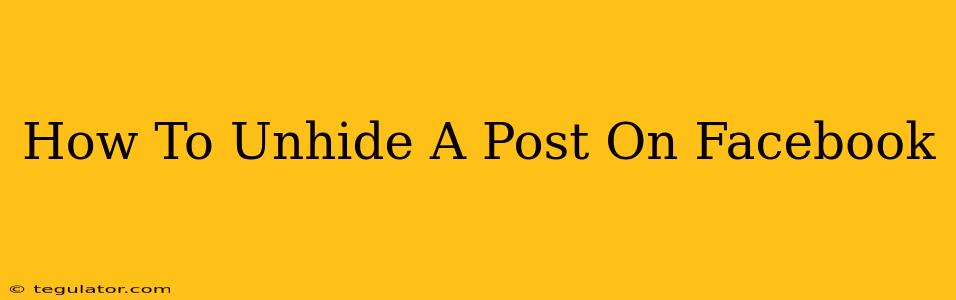So, you accidentally hid a Facebook post and now you can't find it? Don't worry, it happens to the best of us! This guide will walk you through the simple steps to unhide your Facebook post and get it back where it belongs. We'll cover different scenarios and troubleshooting tips to ensure you get your post back in no time.
Understanding Facebook's Hidden Posts
Before diving into the unhiding process, let's briefly understand what happens when you hide a Facebook post. Hiding a post doesn't delete it; it simply makes it invisible to others on your profile. Only you can see it. This is different from deleting a post, which removes it permanently.
Why might you hide a post? Maybe you posted something in haste, changed your mind, or simply want to keep a post private for personal reasons. Whatever the reason, retrieving it is easy.
How to Unhide a Facebook Post: A Step-by-Step Guide
The process of unhiding a post is straightforward, but the exact steps might differ slightly depending on whether you're using the Facebook website or the mobile app.
Method 1: Using the Facebook Website
- Log in: Access your Facebook account through your web browser.
- Navigate to your profile: Click on your name or profile picture in the top right corner.
- Access your Activity Log: Look for "Activity Log" in the left-hand sidebar of your profile page. Click on it. (Note: The location might vary slightly depending on Facebook's updates, but it's generally easy to find).
- Filter your Activity: Once in your Activity Log, you'll see all your posts, likes, comments, and more. Use the filters in the top left corner to refine your search. Select "Posts" to narrow your search to only your posts.
- Locate the Hidden Post: Scroll through your posts or use the date filters to find the specific post you want to unhide. Remember to look for posts marked with a specific indicator (e.g., "hidden from timeline").
- Unhide the Post: Usually, you will see an option to unhide or make the post visible again. Click on the relevant button. Your post should now reappear on your timeline!
Method 2: Using the Facebook Mobile App
The process is very similar on the mobile app, but the interface will look different.
- Open the Facebook App: Launch the Facebook app on your phone.
- Go to your profile: Tap on your profile picture in the bottom right corner (or top right on older versions).
- Access your Activity Log: The exact location might vary based on your app version, but look for a menu button (usually three horizontal lines) and then search for your Activity log.
- Find and Unhide: Follow steps 4-6 from the website instructions. The options might be worded slightly differently, but the functionality should remain the same.
Troubleshooting Tips
- Can't find the Activity Log? Try searching for "Activity Log" within Facebook's help section or searching online for the most up-to-date location for your version of the app or website.
- Post still hidden after trying? Check your Facebook settings for any privacy restrictions you might have inadvertently set. Sometimes, a broader privacy setting might be overriding your attempt to unhide a single post.
Keeping Your Posts Organized
To avoid this situation in the future, consider using Facebook's scheduling features to review your posts before they go live. This gives you time to ensure your posts are accurately representing what you wish to share publicly.
By following these steps, you should easily be able to retrieve and unhide any hidden Facebook post. Remember to always double-check your settings to prevent accidental hiding in the future. If you continue to experience difficulties, Facebook's help center is a valuable resource.