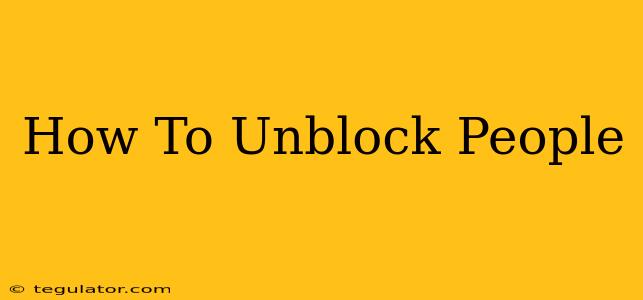Are you ready to reconnect with someone you've blocked? This guide provides a step-by-step walkthrough on how to unblock people across various popular platforms. Unblocking someone restores their ability to contact you, see your posts, and interact with your content. Let's dive in!
Unblocking on Different Platforms
The process of unblocking someone varies depending on the platform. Here's a breakdown for some of the most common ones:
How to Unblock Someone on Facebook
Facebook offers a straightforward unblocking process:
- Find the blocked user: While you can't directly see their profile if they're blocked, you can still search for their name.
- Access their profile: Once you locate their profile, click on it.
- Look for the "Unblock" option: This button is usually located near the top of their profile, potentially within a dropdown menu.
- Confirm: Click "Unblock" to confirm your action. Facebook may provide a confirmation message.
Important Note: Unblocking someone doesn't automatically mean they'll be able to see past posts or messages you've shared while they were blocked. This depends on the privacy settings of those posts.
How to Unblock Someone on Instagram
Unblocking someone on Instagram is equally simple:
- Open your Instagram profile: Go to your profile page.
- Access your settings: Tap the three horizontal lines (hamburger menu) in the upper right-hand corner.
- Navigate to blocked accounts: Look for the option related to "Blocked Accounts," "Privacy," or a similar heading. The exact wording may slightly vary with app updates.
- Find the user: Locate the person you wish to unblock from your list of blocked accounts.
- Unblock: Tap the "Unblock" button next to their username. Confirm if prompted.
Important Note: Similar to Facebook, unblocking doesn't retroactively share previous content. Their access starts from the moment you unblock them.
How to Unblock Someone on Twitter
Twitter follows a similar pattern:
- Go to your Settings and Privacy: Access your Twitter settings by clicking on your profile picture, then selecting "Settings and privacy."
- Find the Blocked accounts: Navigate to the "Privacy and safety" section. You should find an option that manages your blocked accounts.
- Locate the user: Locate the profile you wish to unblock.
- Unblock: Click the "Unblock" button. Twitter may show a confirmation message.
How to Unblock Someone on WhatsApp
WhatsApp's approach differs slightly:
- Open WhatsApp Settings: Tap the three vertical dots in the upper right corner.
- Access Account Settings: Tap "Settings."
- Find Account Privacy: Select "Account" and then "Privacy."
- Locate Blocked Contacts: Find and tap "Blocked Contacts."
- Unblock: Select the contact you wish to unblock and select "Unblock."
How to Unblock Someone on YouTube
YouTube doesn't have a dedicated "blocked users" list in the same way as other platforms. If you’ve blocked someone on YouTube, they will likely have their comments removed or hidden from your videos. You may need to check the comments section for individual videos to manage their permissions.
Important Note: Unblocking processes might vary slightly depending on the app version. Always refer to the latest in-app instructions if you encounter any difficulty.
Things to Consider Before Unblocking Someone
Before you unblock someone, consider the reasons you blocked them in the first place. Are you prepared for any potential consequences of re-establishing contact? Think carefully before taking this step.
Conclusion
Unblocking someone is a simple process on most social media and messaging platforms. Understanding the specific steps for each platform will help you regain contact quickly and efficiently. Always remember to think before you act and consider the implications before unblocking someone.