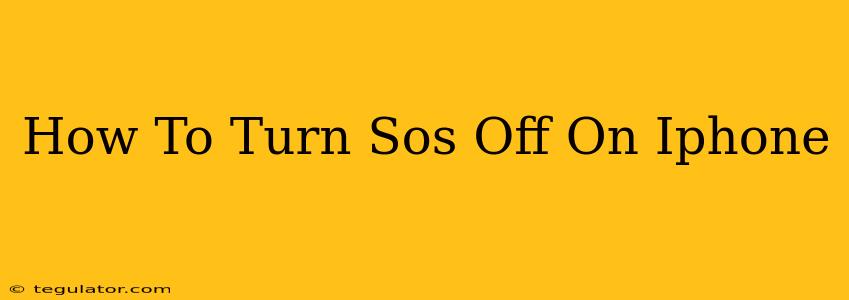Are you wondering how to disable the Emergency SOS feature on your iPhone? This handy guide will walk you through the process, ensuring you understand how to manage this potentially life-saving, but sometimes inconvenient, feature. Knowing how to turn SOS off on your iPhone gives you complete control over your device's emergency settings.
Understanding Emergency SOS on iPhone
Emergency SOS is a powerful tool designed to quickly contact emergency services in case of an emergency. It's incredibly useful in dangerous situations, but it can also be accidentally triggered. Understanding its functionality helps you determine if you need it enabled or disabled based on your personal needs and circumstances. The feature can be triggered in several ways:
- Pressing and holding the side button (or top button on older models) and either volume button. This initiates a countdown before calling emergency services.
- Five rapid presses of the side button (or top button on older models). This also initiates a call to emergency services.
How to Turn Off Emergency SOS on iPhone
Disabling Emergency SOS is straightforward. Follow these steps:
-
Open the Settings app: Locate the Settings icon (a gray icon with gears) on your iPhone's home screen and tap it.
-
Navigate to Emergency SOS: Scroll down the Settings menu and tap on "Emergency SOS".
-
Toggle off "Auto Call": You'll see a toggle switch next to "Auto Call". Simply toggle this switch to the left (it will turn gray) to disable the automatic emergency call function. This prevents the iPhone from automatically calling emergency services when the side button is pressed and held.
-
(Optional) Toggle off "Call After Hold": This option allows you to disable the Emergency SOS call if you hold down the side button for a certain duration.
-
(Optional) Disable the Countdown Sound: You can also disable the countdown sound when triggering Emergency SOS. Turning this off keeps things quieter should you ever need to use the feature.
When to Keep Emergency SOS Enabled
While disabling Emergency SOS might be desirable in certain situations, remember the potential benefits:
- Life-saving in emergencies: Emergency SOS can be critical in situations where you need immediate help.
- Automatic contact notification: Emergency contacts can be automatically notified upon triggering Emergency SOS.
Ultimately, the decision to turn Emergency SOS off on your iPhone is a personal one. Weigh the convenience of disabling it against the potential life-saving capabilities it offers.
Troubleshooting Emergency SOS
If you're facing any issues with the Emergency SOS feature, ensure that:
- Your iPhone's location services are enabled: Emergency services require location data for effective response.
- You have a working cellular or Wi-Fi connection: A connection is essential for placing the call.
- Your emergency contacts are correctly set up: Go to the Settings app > Emergency SOS > Emergency Contacts to add or check existing contacts.
By understanding the function, disabling process, and potential issues, you are now equipped to manage your iPhone's Emergency SOS settings effectively. Remember to prioritize your safety and make informed decisions based on your specific needs.