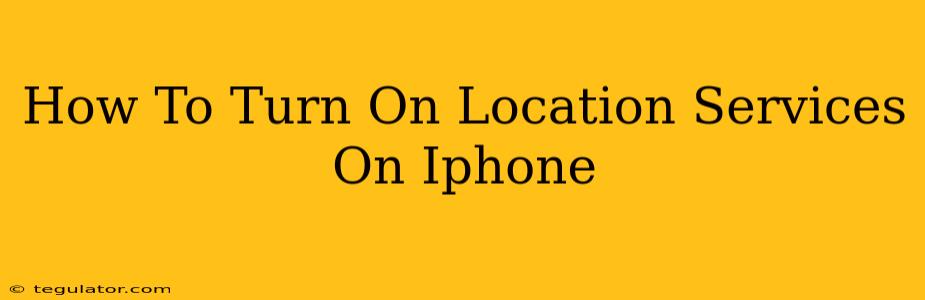Finding your way around, using location-based apps, and sharing your whereabouts all hinge on having location services enabled on your iPhone. This guide will walk you through turning on location services and managing their settings for optimal privacy and functionality.
Understanding Location Services on Your iPhone
Before diving into how to turn location services on, it's crucial to understand what they are and why you might want them enabled (or disabled). Location services use your iPhone's GPS, Wi-Fi, and cellular data to determine your location. This information is then used by various apps and system features, including:
- Navigation apps: Apps like Apple Maps, Google Maps, and Waze rely on location services to provide accurate directions and real-time traffic updates.
- Weather apps: Get hyperlocal weather forecasts based on your precise location.
- Find My: Locate your iPhone, iPad, or other Apple devices on a map.
- Location-based alerts: Receive notifications based on your proximity to certain places, such as nearby restaurants or stores.
- Social media: Share your location with friends and family on platforms like Facebook and Instagram (though this requires permission on an app-by-app basis).
Important Note: While location services offer numerous benefits, they also raise privacy concerns. Continuously sharing your location can compromise your privacy, so understanding how to manage location permissions is equally important.
How to Turn On Location Services on Your iPhone
Turning on location services is straightforward. Here's how to do it:
-
Open the Settings app: Locate the Settings app on your home screen (it's a gray icon with gears). Tap it to open.
-
Navigate to Privacy & Security: Scroll down the Settings menu until you find "Privacy & Security." Tap on it.
-
Select Location Services: Within the "Privacy & Security" menu, you'll see "Location Services." Tap to access the location services settings.
-
Toggle Location Services On: At the top of the Location Services screen, you'll see a toggle switch. Make sure it's turned ON. The switch will turn green when enabled.
That's it! Location services are now enabled on your iPhone. Any apps that require location access will now be able to use your location information.
Managing Location Permissions for Individual Apps
While turning on Location Services enables location access system-wide, you have granular control over which apps can access your location.
- Return to the Location Services screen (Settings > Privacy & Security > Location Services).
- Scroll through the list of apps: You'll see a list of apps that have requested access to your location.
- Select an app: Tap on any app to modify its location permissions.
- Choose a permission level: You'll have several options:
- While Using the App: The app can only access your location while it's actively open.
- Always: The app can access your location even when it's closed. This should be used sparingly to protect your privacy.
- Never: The app will not have access to your location.
Troubleshooting Location Services
If you've followed these steps but are still experiencing issues with location services:
- Check your network connection: Ensure you have a stable internet connection (Wi-Fi or cellular data).
- Restart your iPhone: A simple restart often resolves minor software glitches.
- Check for software updates: Make sure your iPhone's iOS is up-to-date.
- Contact Apple Support: If the problem persists, contact Apple Support for further assistance.
By understanding how to manage location services on your iPhone, you can enjoy the benefits of location-based features while maintaining your privacy. Remember to regularly review app permissions and adjust them as needed.