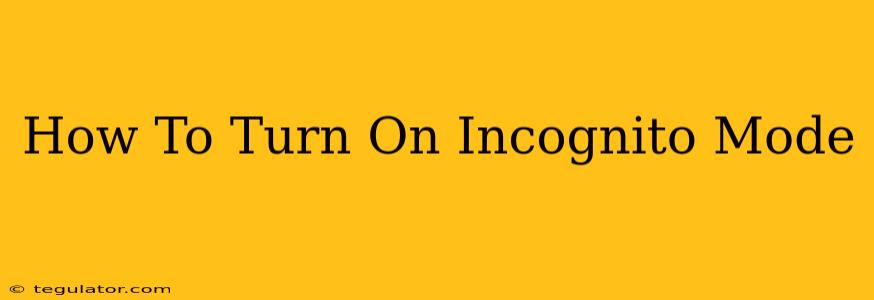Want to browse the web privately? Incognito mode (also known as private browsing) is your answer. This guide will show you how to activate incognito mode across popular browsers, ensuring your browsing history, cookies, and site data aren't saved.
What is Incognito Mode?
Incognito mode is a privacy feature built into most modern web browsers. When enabled, your browser won't store your browsing history, cookies, site data, or information entered in forms. This means your online activity won't be easily tracked on that specific device. However, it's crucial to understand that incognito mode doesn't make you completely anonymous. Your internet service provider (ISP), your employer (if using a work network), and websites you visit can still track your activity.
What Incognito Mode DOESN'T do:
- Hide your activity from your ISP: Your ISP still sees your online activity.
- Hide your activity from your employer: If using a work computer, your employer can still monitor your browsing.
- Prevent websites from tracking you: Websites can still use other methods to track you, such as your IP address.
- Make you completely anonymous: Your online identity isn't hidden completely.
How to Enable Incognito Mode in Different Browsers
Here's how to turn on incognito mode in some of the most popular web browsers:
Google Chrome:
- Open Google Chrome.
- Click the three vertical dots in the top right corner (More).
- Select New incognito window. A new window will open with a distinct incognito icon in the corner.
Mozilla Firefox:
- Open Mozilla Firefox.
- Click the three horizontal lines in the top right corner (Menu).
- Select New Private Window. A new private window will open.
Microsoft Edge:
- Open Microsoft Edge.
- Click the three horizontal dots in the top right corner (More actions).
- Select New inPrivate window. A new inPrivate window will open.
Safari (Mac):
- Open Safari.
- Click Safari in the menu bar at the top of the screen.
- Select New Private Window.
Safari (iOS):
- Open Safari.
- Tap the two overlapping squares icon (usually in the bottom right corner).
- Select Private.
Tips for Enhanced Privacy While Using Incognito Mode
While incognito mode enhances your privacy, remember that it's not foolproof. For stronger privacy, consider these additional steps:
- Use a VPN: A Virtual Private Network encrypts your internet traffic and masks your IP address, providing a higher level of anonymity.
- Clear your cache and cookies regularly: Even in incognito mode, some data might be temporarily stored. Regularly clearing your cache and cookies helps maintain privacy.
- Use strong passwords and two-factor authentication: Protect your online accounts with robust passwords and enable two-factor authentication for enhanced security.
By understanding how to use incognito mode and supplementing it with other privacy measures, you can significantly improve your online privacy and security. Remember to always be mindful of the information you share online, regardless of the browsing mode you are using.