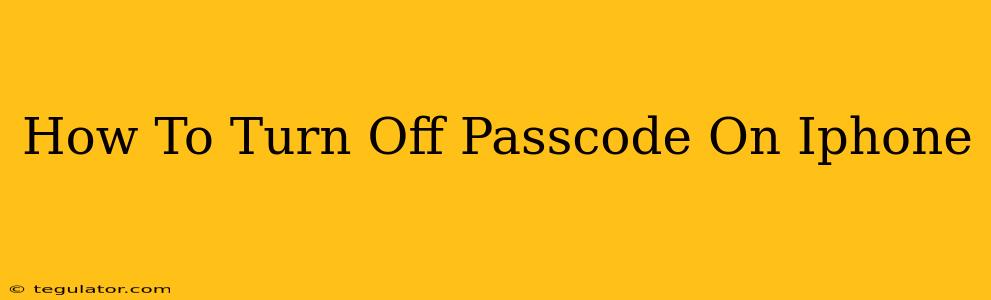Are you tired of constantly entering your iPhone passcode? Want to make accessing your device quicker and easier? This guide will walk you through the simple steps of disabling your iPhone passcode. However, remember that disabling your passcode significantly compromises your phone's security. Think carefully before proceeding, as this makes your personal data vulnerable to unauthorized access.
Understanding the Security Risks
Before we delve into the steps, it's crucial to understand the implications of disabling your passcode. Your iPhone stores a wealth of sensitive information, including:
- Photos and Videos: Precious memories and private moments.
- Financial Information: Banking apps, credit card details, and payment services.
- Personal Data: Contacts, messages, emails, and calendar entries.
- Health Data: Health tracking apps and sensitive medical information.
Without a passcode, anyone who gains physical access to your iPhone can access all this data. This leaves you vulnerable to identity theft, financial loss, and privacy violations.
Steps to Disable Your iPhone Passcode
Proceed with caution! Disabling your passcode is a significant security risk. If you're ready to proceed, follow these steps:
1. Accessing Settings
- Locate the Settings app on your iPhone home screen. It's usually represented by a gray icon with gears.
- Tap the Settings app to open it.
2. Navigating to Face ID & Passcode (or Touch ID & Passcode)
- Scroll down and tap on Face ID & Passcode (or Touch ID & Passcode, depending on your iPhone model).
- You'll be prompted to authenticate with your current passcode.
3. Disabling the Passcode
- Once authenticated, scroll down to the bottom of the Face ID & Passcode (or Touch ID & Passcode) screen.
- You'll see the option to Turn Passcode Off.
- Tap Turn Passcode Off.
- You may be prompted to confirm your decision. Confirm to disable your passcode.
Alternative Security Measures
While disabling your passcode offers convenience, it's strongly advised against for security reasons. Consider these alternatives to enhance your iPhone's security while maintaining a balance of accessibility:
- Use a Simple, Strong Passcode: Choose a passcode that's easy for you to remember but difficult for others to guess. Avoid using easily guessable sequences like 1234 or 0000.
- Enable Face ID or Touch ID: These biometric authentication methods offer a more convenient and secure alternative to a passcode.
- Regular Software Updates: Keep your iPhone's software updated to benefit from the latest security patches and features.
Conclusion
Turning off your iPhone passcode is a simple process, but it significantly compromises your device's security. Carefully weigh the convenience against the substantial risks involved before making this decision. If you choose to disable your passcode, consider implementing alternative security measures to mitigate the risks. Remember, your data's safety is paramount.