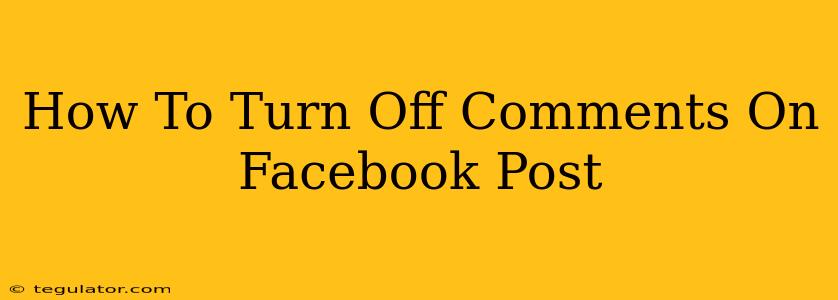So, you've posted something on Facebook, and now you're facing a deluge of comments – some positive, some negative, and some… well, let's just say they're not adding to the conversation. Maybe you're dealing with trolls, unwanted arguments, or simply want to maintain control over your post's narrative. Whatever the reason, knowing how to turn off comments on a Facebook post is a valuable skill. This guide will walk you through the process, step-by-step, ensuring you regain control of your Facebook feed.
Why Turn Off Comments on Facebook?
Before we dive into the "how-to," let's explore why you might want to disable comments. There are several valid reasons:
- Controlling the Narrative: Sometimes, a post is meant to be a simple announcement or share, and a lengthy comment section can derail the intended message.
- Managing Negative Feedback: Dealing with hateful, abusive, or irrelevant comments can be draining. Turning off comments offers a simple solution to protect your mental well-being.
- Protecting Privacy: Certain personal updates or sensitive information might not be appropriate for public discussion.
- Preventing Arguments: Controversial topics can easily spark heated debates in the comments. Disabling comments prevents these potentially unpleasant interactions.
- Maintaining a Professional Image: For businesses or public figures, controlling the comment section helps maintain a consistent brand image and professional dialogue.
How to Disable Comments on a Facebook Post: A Step-by-Step Guide
Here's how to disable comments on a Facebook post, regardless of whether you're using the Facebook website or the mobile app:
On the Facebook Website:
- Locate Your Post: Go to your Facebook profile and find the post you wish to modify.
- Open the Post: Click on the post to open it in a larger view.
- Find the Options Menu: Look for a small downward-pointing arrow (usually located in the top-right corner of the post). Click this arrow.
- Select "Edit Post": From the drop-down menu, choose "Edit Post."
- Disable Comments: A new window will appear showing your post's text and other options. Look for the "Comments" section and simply uncheck the box that says "Allow comments." Save your changes.
On the Facebook Mobile App (Android & iOS):
- Locate Your Post: Open the Facebook app and navigate to the post you want to adjust.
- Open the Post: Tap on the post to view it in full.
- Find the Three Dots: Look for three dots (… ) usually found in the upper right corner of the post. Tap them.
- Choose "Edit Post": Select the "Edit Post" option.
- Turn Off Comments: Similar to the desktop version, you'll find a toggle or checkbox next to "Allow comments." Simply uncheck or turn off this option.
Important Considerations
- Irreversible Action: Once you disable comments, you can't easily re-enable them. You will need to edit the post again to turn comments back on.
- Impact on Engagement: Turning off comments might slightly reduce engagement metrics, so consider this before taking this step. However, this is often outweighed by the benefits of controlling your online space.
- Alternative Solutions: Before completely turning off comments, consider alternative strategies such as: moderating comments actively, reporting abusive comments, or using Facebook's built-in comment filtering options.
By following these steps, you can effectively manage your Facebook experience and maintain control over the conversations surrounding your posts. Remember, managing your online presence is key to a positive and productive social media experience.