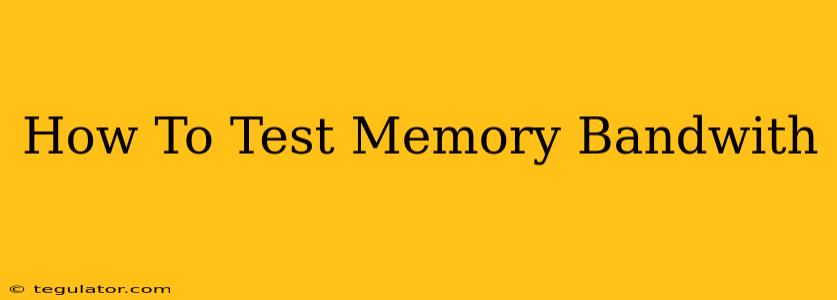Understanding and optimizing your computer's memory bandwidth is crucial for achieving peak performance, especially for demanding tasks like gaming, video editing, and 3D rendering. Slow memory bandwidth can significantly bottleneck your system, leading to frustrating lag and slowdowns. This guide will walk you through various methods to test your memory bandwidth and identify potential performance bottlenecks.
Why Test Memory Bandwidth?
Before diving into the testing methods, let's understand why testing your memory bandwidth is important:
- Identify Bottlenecks: A low memory bandwidth score can indicate a performance bottleneck, helping you pinpoint areas for potential upgrades or optimizations. Is your CPU or GPU being held back? Testing your memory bandwidth will help you answer this question.
- Benchmarking and Comparisons: Testing allows you to compare your system's performance against others or track improvements after upgrades, such as installing faster RAM or optimizing your system settings.
- Troubleshooting Performance Issues: Sluggish performance can stem from various sources. Testing memory bandwidth helps isolate whether it's a contributing factor to your system's overall slowdown.
- Overclocking Evaluation: If you're overclocking your RAM, testing bandwidth is essential to ensure stability and optimal performance while avoiding instability.
Methods to Test Memory Bandwidth
Several tools and techniques can accurately measure your system's memory bandwidth. Here are some of the most popular and effective methods:
1. Using AIDA64
AIDA64 (formerly Everest) is a comprehensive system information and diagnostics tool that includes a robust memory bandwidth test. It provides detailed results, including read, write, and copy bandwidth speeds. This is considered a reliable benchmark for evaluating your system's memory performance.
How to use AIDA64 for memory bandwidth testing:
- Download and install AIDA64.
- Launch the program.
- Navigate to Stress Tests > Memory.
- Select the appropriate test type (e.g., Read, Write, Copy) and run the test.
- AIDA64 will display detailed results, including the bandwidth in MB/s or GB/s.
2. Utilizing UserBenchmark
UserBenchmark is another popular benchmarking tool that provides a comprehensive overview of your system's performance, including memory bandwidth. While it provides a general score, comparing your results to others can provide insights into relative performance. Keep in mind, UserBenchmark has had some controversies regarding its methodology.
How to use UserBenchmark for memory bandwidth testing:
- Download and run the UserBenchmark application.
- Allow the test to run completely.
- Review the results, specifically focusing on the memory bandwidth score and comparisons.
3. Employing 3DMark
While primarily known for its 3D graphics benchmarks, 3DMark's Time Spy and other tests offer insights into system memory performance which indirectly reflects bandwidth. Although not a direct measurement, it gives you a real-world performance indication under stress conditions.
How to use 3DMark for assessing memory performance (indirectly):
- Download and install 3DMark.
- Run the desired benchmark (e.g., Time Spy).
- Analyze the results. Look at the overall score and pay attention to any bottlenecks indicated in the detailed breakdown. A low memory score might suggest a bandwidth limitation.
4. Analyzing Windows Performance Monitor (Resource Monitor)
While not a dedicated bandwidth test, Windows' built-in Resource Monitor can provide real-time information about memory usage and potentially hint at bandwidth issues. By monitoring memory access rates under heavy load, you can observe if memory is a limiting factor.
How to utilize Windows Resource Monitor:
- Open Resource Monitor (search for it in the Windows search bar).
- Go to the "Memory" tab.
- Observe memory usage and access rates while running demanding applications. Consistent high memory usage and slow access speeds could point towards a bandwidth limitation.
Interpreting the Results
After running the tests, consider the following when interpreting the results:
- Compare to System Specifications: Check the specifications of your RAM modules (speed, type, and timings) and compare the test results to the manufacturer's specifications. Significant discrepancies could indicate issues.
- Benchmark Comparisons: Use online resources to compare your scores with similar systems. This helps determine if your memory bandwidth is within an acceptable range.
- Identify Bottlenecks: Low memory bandwidth scores compared to other components (CPU, GPU) can signify a bottleneck.
By using these methods and analyzing the results, you can effectively test your memory bandwidth and optimize your system's performance for a smoother and more responsive computing experience. Remember to always run tests in a controlled environment to obtain accurate and reliable results.