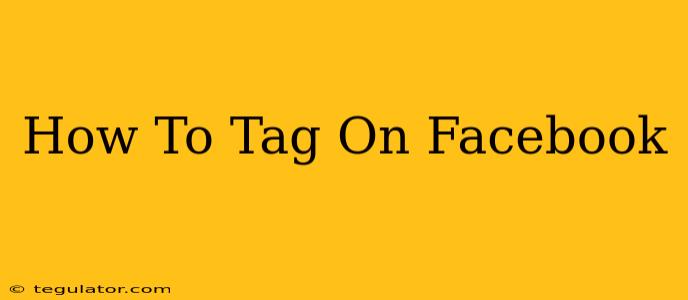Facebook tagging is a fundamental aspect of the platform, allowing you to connect your posts and photos with your friends and other Facebook users. Whether you're tagging friends in a fun photo or highlighting a business page in a post, understanding how to tag correctly is crucial for maximizing engagement and building your online presence. This comprehensive guide will walk you through the various ways to tag on Facebook, covering everything from tagging people to tagging pages and places.
Tagging People in Photos and Posts
Tagging friends and family in your Facebook posts and photos is a great way to share memories and keep everyone connected. Here's how to do it:
Tagging in Photos:
- Upload or select a photo: Begin by uploading a new photo or selecting an existing one from your photo library.
- Locate the "Tag Photos" option: Once the photo is uploaded or selected, look for the "Tag Photos" button or option. It's usually located near the bottom of the photo's interface.
- Tagging process: Click on the "Tag Photos" button. Your mouse cursor will change, allowing you to click on the people within the photo. As you click, a box will appear prompting you to select the person's name from the list of suggestions. Facebook uses facial recognition technology to aid in this process. If your friend isn't suggested, you can manually type their name.
- Confirm and post: Review your tags to ensure accuracy before posting your photo.
Tagging in Posts:
- Create your post: Write your post as you normally would.
- Type the "@" symbol: To tag someone, type the "@" symbol followed by the person's name. Facebook will usually suggest names as you type. Select the correct name from the drop-down menu.
- Complete and publish: Continue writing your post, adding more tags as needed, and then click the "Post" button to share it.
Important Considerations When Tagging People:
- Privacy settings: Remember that tagging someone makes the post visible to their friends. Respect their privacy settings and avoid tagging them in content they might not want to be associated with.
- Tagging accuracy: Always double-check that you're tagging the correct person to avoid any confusion or embarrassment.
- Tagging etiquette: Avoid over-tagging or tagging people in irrelevant posts.
Tagging Facebook Pages and Places
Tagging Facebook Pages and Places helps increase visibility and engagement.
Tagging Facebook Pages:
- Create your post: Write your post and mention the relevant page name.
- Type the "@" symbol: Type the "@" symbol and start typing the page's name. Facebook will suggest the page as you type. Select the correct page from the list.
- Post your update: After selecting the correct page, post your update.
Tagging Places:
- Check-in or Tag a Place: When posting a photo or update, you can tag a location by using the "Check In" or "Add Location" feature. Facebook offers location suggestions, and you can refine the location as needed.
- Mentioning the Place in a Post: You can also just mention the place's name in your text post; it won't add a clickable link but still helps people understand the context of your post.
Troubleshooting Facebook Tagging Issues
If you're encountering issues while tagging, here are some common solutions:
- Check your internet connection: A poor internet connection can prevent tags from working correctly.
- Update the Facebook app: Outdated apps can cause problems. Ensure you have the latest version.
- Clear the app's cache: Sometimes cached data can interfere with tagging functionality.
By following these tips, you can master Facebook tagging and enhance your interactions on the platform. Remember to always be mindful of privacy and tag appropriately!