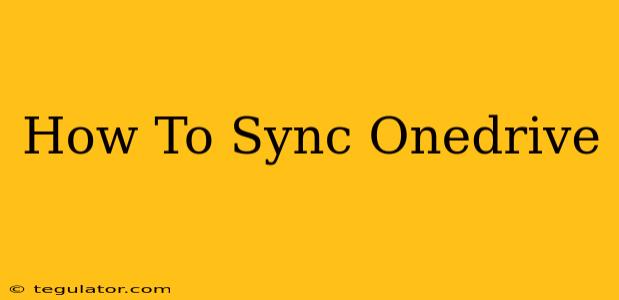Are you struggling to keep your files organized across multiple devices? OneDrive offers a seamless solution for syncing your files, making them accessible from anywhere. This comprehensive guide will walk you through the process of syncing OneDrive across your devices, ensuring your data is always up-to-date and readily available. We'll cover syncing on Windows, macOS, Android, iOS, and the web.
Syncing OneDrive on Windows
OneDrive integration is usually seamless on Windows 10 and 11. If it's not already set up, here's how to sync your OneDrive account:
-
Sign in: Open the OneDrive app (usually found in your Start Menu). You'll be prompted to sign in with your Microsoft account. This is the same account you use for Outlook, Xbox, etc.
-
Choose your folders: OneDrive will typically sync all your files by default. However, you can select specific folders to sync if you wish to save storage space or bandwidth. This is done through the OneDrive settings.
-
Check your sync status: Once you've signed in, you'll see a cloud icon in your system tray. This icon indicates the sync status; a green checkmark signifies everything is up-to-date.
Troubleshooting Windows Sync Issues:
- Check your internet connection: A poor internet connection will significantly impact syncing.
- Restart your computer: A simple restart often resolves minor glitches.
- Check OneDrive Settings: Review the settings to make sure syncing is enabled and configured correctly.
- OneDrive repair: Microsoft provides a built-in repair tool for OneDrive if you are encountering persistent issues.
Syncing OneDrive on macOS
Syncing OneDrive on your Mac is just as straightforward:
-
Download and install: Download the OneDrive app from the official Microsoft website.
-
Sign in: Once installed, open the app and sign in with your Microsoft account.
-
Select sync folders: Similar to Windows, you can choose which folders you wish to sync.
-
Monitor sync status: The OneDrive icon in your menu bar will show the current sync status.
Troubleshooting macOS Sync Issues:
- Check your firewall: Make sure your firewall isn't blocking OneDrive.
- Check for updates: Ensure you have the latest version of the OneDrive app installed.
- Restart your Mac: A simple restart can often resolve sync problems.
Syncing OneDrive on Android and iOS
OneDrive mobile apps provide convenient access to your files on the go:
-
Download the app: Download the OneDrive app from the Google Play Store (Android) or the App Store (iOS).
-
Sign in: Sign in with your Microsoft account.
-
Manage your files: The app allows you to view, upload, download, and manage your files directly from your mobile device. Offline access is also available for many file types.
Troubleshooting Mobile Sync Issues:
- Check your data connection: Ensure you have a stable internet connection (Wi-Fi or cellular data).
- Check app permissions: Make sure OneDrive has the necessary permissions (storage, location, etc.).
- Restart your device: A simple reboot can often resolve minor issues.
- Clear app cache and data: As a last resort, clearing the cache and data of the OneDrive app can sometimes fix problems.
Syncing OneDrive via the Web
Accessing and syncing OneDrive through your web browser offers a convenient way to manage your files without needing to install any software:
-
Go to the OneDrive website: Access the OneDrive website using your web browser.
-
Sign in: Sign in with your Microsoft account.
-
Manage your files: You can upload, download, and manage your files directly from the web interface.
Optimizing OneDrive Sync Performance
For optimal performance, consider these tips:
- Strong Internet Connection: A stable and fast internet connection is crucial for seamless syncing.
- Sufficient Storage Space: Ensure you have enough storage space on both your device and your OneDrive account.
- Regularly check sync status: Pay attention to the OneDrive sync icon. It will alert you to any problems.
- Keep your software updated: Use the latest versions of the OneDrive app and operating system for optimal compatibility.
By following these steps and troubleshooting tips, you can effectively sync your OneDrive across all your devices and enjoy the convenience of having your files always at your fingertips. Remember to always back up important data to ensure its safety.