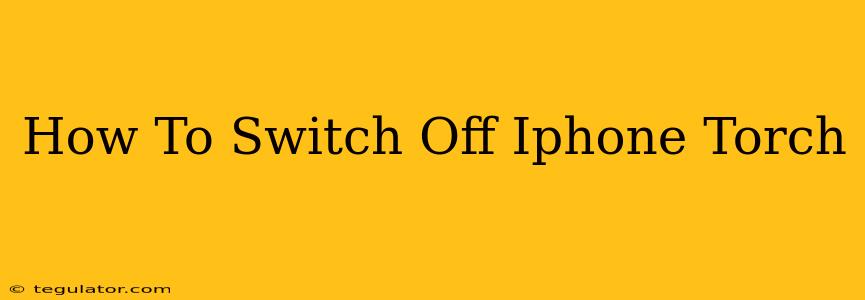So, you've used your iPhone's handy torch feature, and now you need to turn it off. It's simpler than you think! This quick guide will show you exactly how, covering different iPhone models and situations.
Turning Off the Torch Using the Control Center
The easiest and fastest way to switch off your iPhone's torch is via the Control Center.
Steps:
-
Swipe down from the top-right corner of your screen (on iPhone X and later models) or swipe up from the bottom of the screen (on older iPhone models). This will reveal your Control Center.
-
Locate the torch icon. It looks like a circle with light rays emanating from it.
-
Tap the torch icon once. The torch will immediately switch off. Simple as that!
Turning Off the Torch If Your Screen Is Locked
Even if your iPhone screen is locked, you can still easily turn off the torch. Just follow the steps above – the Control Center is accessible even when your phone is locked.
Troubleshooting: Torch Won't Turn Off?
Occasionally, you might encounter a situation where the torch doesn't respond to the usual tap. Here are a few things to try:
-
Restart your iPhone: A simple restart often resolves minor software glitches that might be affecting the torch function.
-
Check for software updates: Make sure your iPhone is running the latest iOS version. Outdated software can sometimes cause unexpected issues.
-
Force restart: If a simple restart doesn't work, try a force restart. The method for this varies depending on your iPhone model; you can easily find instructions online by searching "force restart iPhone [your iPhone model]".
-
Check for physical damage: Inspect your phone for any damage to the flash, as physical damage could prevent the torch from functioning correctly or turning off.
-
Contact Apple Support: If none of the above solutions work, it might be a hardware problem. Contact Apple Support for assistance.
Using Siri to Control Your iPhone Torch
For a hands-free approach, you can use Siri to control your iPhone's torch:
-
Activate Siri (either by saying "Hey Siri" or pressing and holding the side button).
-
Say "Turn off the flashlight" or "Turn off the torch." Siri will respond and switch off the torch for you.
Conclusion
Turning off your iPhone's torch is a straightforward process. Whether you're using the Control Center, dealing with a locked screen, or prefer a voice-activated method, these simple steps will ensure you can quickly disable the flashlight whenever needed. Remember to check for software updates and consider contacting Apple support if you encounter persistent issues.