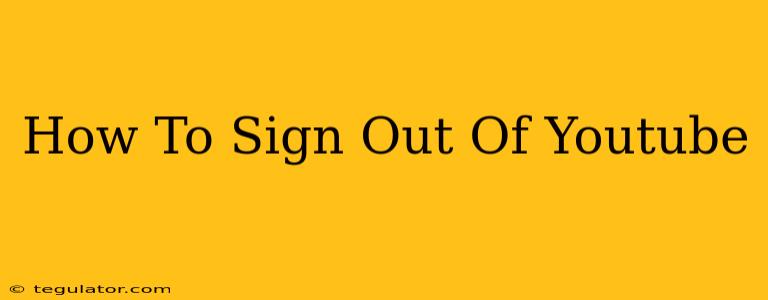Are you ready to disconnect from the endless stream of cat videos and viral sensations? Knowing how to properly sign out of YouTube is crucial for maintaining your privacy and security. This comprehensive guide will walk you through signing out on various devices, addressing common issues, and offering helpful tips.
Signing Out of YouTube on Different Devices
The process of signing out of YouTube varies slightly depending on the device you're using. Let's break it down:
1. Signing Out of YouTube on a Desktop Computer (Chrome, Firefox, Safari, etc.):
- Locate your profile picture: In the top right corner of the YouTube homepage, you'll see your profile picture (or a silhouette if you haven't added one). Click on it.
- Select "Sign out": A dropdown menu will appear. Simply click on the "Sign out" option. You're now officially logged out!
2. Signing Out of YouTube on a Mobile Device (Android or iOS):
- Open the YouTube app: Launch the YouTube application on your smartphone or tablet.
- Tap your profile picture: Similar to the desktop version, locate your profile icon in the top right corner and tap it.
- Choose "Sign out": A menu will appear, presenting the "Sign out" option. Tap it to disconnect your account.
3. Signing Out of YouTube on a Smart TV:
The process for signing out of YouTube on a smart TV can vary depending on the brand and model. Generally, you'll need to navigate to your YouTube app's settings. Look for an option like "Account," "Profile," or "Settings." Within those settings, you should find a "Sign out" or "Logout" option. Consult your TV's user manual if you have trouble locating this option.
Troubleshooting Common Sign-Out Problems
Sometimes, you might encounter difficulties signing out. Here are some common problems and their solutions:
- YouTube won't let me sign out: This could be due to a browser glitch, cached data, or even a temporary YouTube server issue. Try clearing your browser's cache and cookies, restarting your device, or checking the YouTube status page to see if there are any ongoing outages.
- I signed out, but it keeps signing me back in: Check your browser settings for options like "Remember me" or "Keep me signed in." Disable these features to prevent automatic logins. Also, make sure no other apps or extensions are interfering with your YouTube session.
Important Security Tips After Signing Out
After signing out of YouTube, it's important to take extra security measures:
- Close all browser tabs: Ensure all YouTube tabs are closed to prevent lingering sessions.
- Clear your browsing history: Clearing your history removes traces of your YouTube activity.
- Review your account security: Periodically review your YouTube account security settings to ensure your password is strong and that you have enabled two-factor authentication for added protection.
By following these steps and tips, you can confidently sign out of YouTube on any device and maintain the privacy and security of your account. Remember to always be mindful of your online activity and take the necessary precautions to protect your personal information.