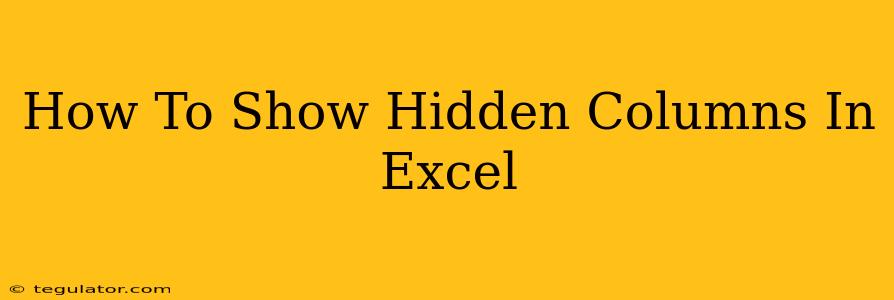So, you've accidentally hidden a column in Excel, and now your crucial data is mysteriously gone? Don't panic! This comprehensive guide will walk you through several easy methods to unhide those elusive columns and get back to work. We'll cover different scenarios and techniques, ensuring you can swiftly retrieve your hidden data regardless of your Excel expertise.
Understanding Hidden Columns in Excel
Before we dive into the solutions, it's important to understand what a hidden column actually is. In Excel, hiding a column simply means making it invisible on the worksheet. The data within the hidden column remains intact; it's simply not displayed. This is useful for various reasons, such as:
- Cleaning up cluttered worksheets: Hiding non-essential columns can make your spreadsheet much easier to read and navigate.
- Protecting sensitive data: Hiding columns containing confidential information enhances data security.
- Simplifying complex reports: Hiding intermediate calculation columns can improve the clarity of your final output.
However, accidentally hiding a column can be frustrating. Let's fix that!
Methods to Unhide Columns in Excel
There are several ways to unhide columns in Excel, catering to different user preferences and situations. Here are the most common and effective methods:
Method 1: Using the Column Header
This is the simplest method, perfect for when you know the specific column you want to unhide.
- Locate the column headers: These are the letters at the top of each column (A, B, C, etc.).
- Identify the hidden column(s): You might notice a small gap in the column headers where the hidden column(s) reside.
- Select the column header(s) to the left and right of the hidden column: Click and drag to select the header(s) adjacent to the hidden column.
- Right-click and select "Unhide": A context menu will appear. Choose "Unhide" to reveal your hidden column.
Pro-Tip: If multiple consecutive columns are hidden, selecting the headers on either side will allow you to unhide them all at once.
Method 2: Using the "Format" Menu
This method is slightly more involved but offers a broader view of your worksheet's column structure.
- Select the columns you want to check for hidden columns: You can select the entire worksheet or a specific range of columns.
- Go to the "Home" tab: Locate the "Home" tab in the Excel ribbon.
- Click "Format": Find the "Format" option within the "Cells" group.
- Select "Column Width": This option will reveal a submenu.
- Select "Unhide": This command will unhide any hidden columns within your selected range.
This is particularly useful when you're unsure which columns are hidden, but you know they exist within a specific area of your sheet.
Method 3: Using the "Unhide" Option in the Context Menu (Right-Click)
This method is straightforward and efficient.
- Select any visible column adjacent to the hidden column(s). Click the header to select it.
- Right-click: This will bring up a context menu.
- Select "Unhide": You'll see the option to unhide the hidden columns. This works similarly to method one.
Troubleshooting Hidden Columns
If you're still having trouble finding your hidden columns, consider these points:
- Check your worksheet: Make sure you're working on the correct worksheet within your workbook. Hidden columns only affect the specific sheet they're on.
- Multiple hidden columns: If you have several consecutive hidden columns, selecting the headers of columns adjacent will unhide all hidden columns between them.
- Frozen panes: Frozen panes can sometimes obscure hidden columns. Try unfreezing your panes to see if this reveals the missing data.
By employing these methods, you can effectively recover your hidden Excel columns and regain access to your data. Remember to save your work frequently to avoid future data loss! Happy Excelling!