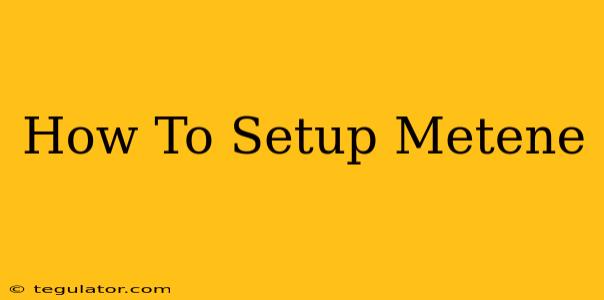Setting up your new Metene device can seem daunting, but with our simple, step-by-step guide, you'll be up and running in no time. Whether you're setting up a Metene fitness tracker, blood pressure monitor, or another device, this guide covers the essential steps for a smooth setup process. We'll cover connecting to your smartphone, understanding the app, and troubleshooting common issues.
1. Unboxing and Initial Inspection:
Before you begin, carefully unbox your Metene device. Check the contents against the packaging list to ensure you have all the necessary components. This typically includes the device itself, a charging cable, and any relevant manuals or instructions. Inspect the device for any signs of damage.
2. Charging Your Metene Device:
Most Metene devices require an initial charge before use. Connect the charging cable to the device and a power source. The charging process may take several hours depending on the device and its battery capacity. Refer to your device's manual for specific charging instructions and expected charging times. Don't skip this step! A fully charged battery ensures optimal performance.
3. Downloading and Installing the Metene App:
The next crucial step is downloading the official Metene app. This app is essential for managing your data, customizing settings, and receiving notifications. Search for "Metene" in your smartphone's app store (Google Play Store or Apple App Store). Make sure to download the app from the official developer to avoid potential security risks. Once downloaded, install the app and launch it.
4. Connecting Your Metene Device to Your Smartphone:
This is where the setup varies slightly depending on your specific Metene device. Generally, you'll need to:
- Enable Bluetooth: Ensure Bluetooth is turned on in your smartphone's settings.
- Locate the pairing mode: Consult your device's manual to find instructions on how to put it into pairing mode. This usually involves holding down a button for a few seconds.
- Search for devices: In the Metene app, look for the option to add or search for a new device. The app will scan for nearby Bluetooth devices.
- Select your device: Once your Metene device appears in the list, select it to begin the pairing process. You may need to confirm the pairing on both your device and your smartphone.
Troubleshooting Tip: If you encounter pairing problems, make sure your device is within range of your smartphone (usually about 10 meters). Restart both your device and your smartphone. Also, check if Bluetooth is interfering with other devices.
5. Setting Up Your Profile:
After successful pairing, the app will usually guide you through setting up your user profile. This includes entering your personal information such as age, gender, height, and weight. Accurate profile information is crucial for accurate tracking of your health data.
6. Exploring the Metene App Features:
Once everything is set up, take some time to explore the various features of the Metene app. This may include viewing your daily activity, sleep patterns, heart rate data, blood pressure readings (depending on your device), and setting up notifications. Familiarizing yourself with the app's interface will allow you to make the most of your Metene device.
7. Maintaining Your Metene Device:
To ensure optimal performance and longevity, regularly charge your device and keep the app updated. Refer to your device's manual for cleaning and maintenance instructions.
By following these steps, you'll successfully set up your Metene device and be on your way to tracking your health and fitness goals. Remember to always consult your device's manual for specific instructions and troubleshooting advice. If you continue to experience problems, contact Metene's customer support for assistance.