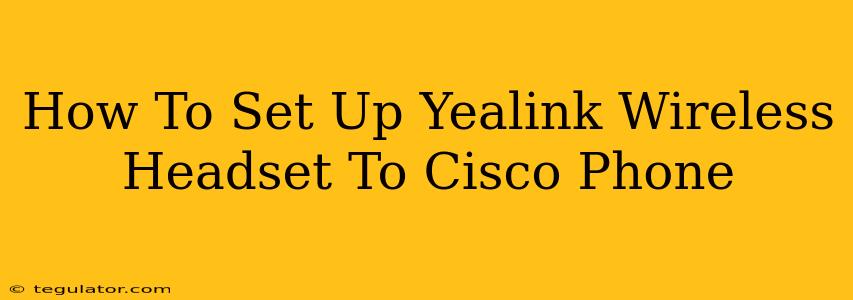Connecting your Yealink wireless headset to your Cisco phone can significantly improve your communication experience, offering comfort and mobility. This guide provides a step-by-step process to ensure a seamless setup. We'll cover different connection methods and troubleshoot common issues.
Understanding Your Equipment
Before we begin, let's identify the key components:
- Your Yealink Wireless Headset: Note the model number (e.g., Yealink WH62, Yealink WH66). Different models may have slightly different connection methods. Check your headset's manual for specific instructions.
- Your Cisco Phone: Knowing your Cisco phone model (e.g., Cisco 7800, Cisco 8800) will help in identifying the appropriate connection ports and settings. Consult your phone's documentation.
- Necessary Cables: You'll likely need a USB cable (for some Yealink headsets) and possibly an EHS cable (Electronic Hook Switch cable) to integrate the headset's call control functions with your Cisco phone. The EHS cable is crucial for features like answering/ending calls directly from the headset.
Connecting Your Yealink Headset: Step-by-Step
There are two primary methods for connecting your Yealink wireless headset to your Cisco phone:
Method 1: Using a USB Connection (If Supported)
Some Yealink headsets offer a USB connection option. This method is generally simpler:
- Locate the USB port: Find the USB port on your Cisco phone.
- Connect the headset: Connect the USB adapter (provided with your headset) to the Cisco phone's USB port.
- Power on the headset: Ensure the headset is turned on and paired with the base station.
- Test the connection: Make a test call to ensure audio is working correctly in both directions.
Method 2: Using an EHS Cable (Recommended for Full Functionality)
For optimal functionality, including call control features, using an EHS cable is generally recommended. This method provides seamless integration between your headset and Cisco phone:
- Identify the EHS port: Locate the headset port on your Cisco phone. This is usually labeled as a headset port or with a similar designation.
- Connect the EHS cable: Plug one end of the EHS cable into the headset port on your Cisco phone and the other end into the Yealink headset base. The specific connection method may vary depending on your headset and phone model. Refer to both your Yealink headset manual and your Cisco phone manual for exact instructions.
- Configure your Cisco phone: You may need to configure your Cisco phone's settings to recognize the connected headset. This often involves navigating the phone's menu to select the appropriate headset profile. Again, consult your phone's manual for the precise steps.
- Test the connection: Make a test call to confirm that audio is working correctly and that the headset buttons (answer/end, volume) are functioning.
Troubleshooting Common Issues
- No Audio: Double-check all cable connections. Ensure the headset is properly paired with its base and the base is connected to the phone. Verify that the correct audio source is selected on your Cisco phone.
- One-Way Audio: This usually indicates a problem with the audio settings on either the headset or the Cisco phone. Check both devices' settings.
- Call Control Issues: If headset buttons are not controlling calls, ensure the EHS cable is correctly connected and that the phone is properly configured for EHS operation. Consult both device manuals for troubleshooting steps.
Important Note: The specific steps for connecting your Yealink wireless headset may vary slightly depending on your headset model and Cisco phone model. Always refer to the official user manuals provided with your devices for detailed instructions and troubleshooting guidance. If you continue to experience issues, contacting Yealink or Cisco support directly may be necessary.