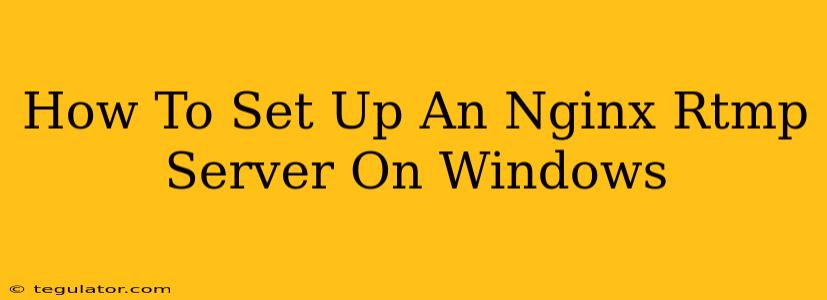Streaming media is booming, and setting up your own RTMP server opens a world of possibilities. Whether you're a gamer broadcasting gameplay, a company streaming live events, or a creator sharing videos, a robust and reliable RTMP server is crucial. This guide will walk you through setting up an Nginx RTMP server on Windows, a surprisingly straightforward process.
Why Choose Nginx RTMP?
Nginx is a powerful and versatile open-source web server, but its capabilities extend far beyond serving static content. Its RTMP module allows it to function as a high-performance streaming server, handling thousands of concurrent connections with ease. Choosing Nginx offers several key advantages:
- High Performance: Nginx is renowned for its speed and efficiency, making it ideal for handling large-scale streaming.
- Stability: It's a mature and well-tested server, known for its stability and reliability.
- Scalability: Easily scales to accommodate increasing numbers of viewers and streams.
- Open Source: It's free to use and benefit from the contributions of a large and active community.
- Flexibility: Supports various streaming protocols beyond RTMP.
Prerequisites: What You'll Need
Before you begin, ensure you have the following:
- A Windows machine: This guide focuses specifically on Windows. The process differs slightly on other operating systems.
- Administrative privileges: You'll need admin rights to install and configure Nginx.
- A download of the Nginx Windows package with RTMP module: You can find pre-built binaries for Windows that already include the RTMP module from various sources online. Look for a package that explicitly mentions RTMP support. Remember, I cannot provide direct download links.
- Basic understanding of command-line interface: While not extremely complex, familiarity with the command prompt will be helpful.
Installation Steps: Getting Nginx Up and Running
-
Download and Extract: Download the Nginx Windows package and extract its contents to a directory of your choosing. A common location is
C:\Nginx. -
Configure Nginx: Navigate to the
confdirectory within your Nginx installation folder. Open thenginx.conffile with a text editor. You'll need to add or modify the RTMP configuration block. Here’s an example:
rtmp {
server {
listen 1935;
chunk_size 4096;
application live {
live on;
record off;
}
}
}
This configuration listens on port 1935 (the standard RTMP port), sets the chunk size, and defines an application named "live". live on; enables live streaming, and record off; disables recording (you can enable recording if desired). You can add more applications as needed.
-
Start Nginx: Open the command prompt as administrator and navigate to the
nginxdirectory (the one containing thenginx.exefile). Run the commandnginx.exe. If everything is set up correctly, you should see a message indicating that Nginx is running. -
Test Your Setup: Use an RTMP client (OBS Studio is a popular choice) to connect to your server. Configure the client to stream to
rtmp://your_server_ip_address:1935/live/stream_key. Replaceyour_server_ip_addresswith the IP address of your Windows machine andstream_keywith a unique key. This key will be used for authentication and access control.
Troubleshooting Common Issues
- Port Conflicts: If port 1935 is already in use, you'll need to choose a different port in your
nginx.conffile and configure your RTMP client accordingly. Firewall settings might also need adjustments. - Firewall Issues: Ensure that your Windows Firewall allows inbound connections on the port you're using for RTMP.
- Configuration Errors: Double-check your
nginx.conffile for typos or syntax errors. Even a small mistake can prevent Nginx from starting correctly.
Advanced Configuration Options
Once you have a basic server running, you can explore many advanced configuration options:
- Access Control: Implement authentication and authorization mechanisms to restrict access to your streams.
- Recording: Enable recording of streams for later playback.
- HLS and other protocols: Configure Nginx to serve streams using HLS (HTTP Live Streaming) for wider compatibility.
- Load Balancing: For larger deployments, consider using load balancing to distribute traffic across multiple servers.
Setting up an Nginx RTMP server on Windows might seem daunting at first, but following these steps will help you get up and running quickly. Remember to consult the official Nginx documentation for more detailed information and advanced configuration options. With a bit of patience and attention to detail, you'll be streaming your content in no time.