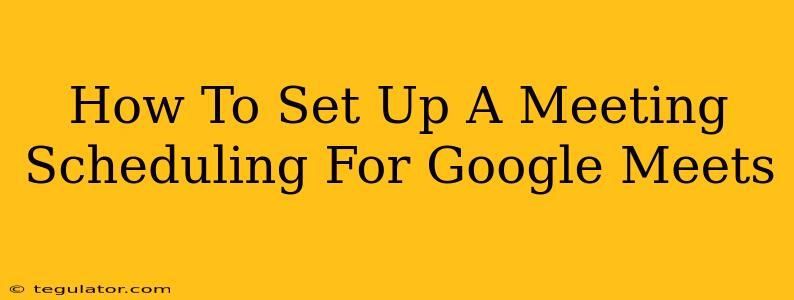Setting up meeting scheduling for Google Meet can significantly streamline your workflow and make scheduling appointments much easier. This guide will walk you through several methods, from using Google Calendar's built-in features to leveraging third-party scheduling tools. Let's dive in!
Using Google Calendar for Scheduling Google Meet Links
The simplest way to schedule Google Meet meetings is directly through Google Calendar. This method is ideal for individual appointments or recurring meetings with a known group.
Step-by-Step Guide:
- Open Google Calendar: Log in to your Google account and access your Google Calendar.
- Create a New Event: Click "Create" or the "+" button to start a new event.
- Add Event Details: Enter the event title, date, time, and attendees' email addresses.
- Add Google Meet Link: Check the box labeled "Add conferencing" or a similar option. Google Calendar will automatically generate a Google Meet link. You can customize the meeting settings from here, such as adding a dial-in number for phone access.
- Send Invitations: Once you've added all the necessary information, click "Save" to send invitations to your attendees. The Google Meet link will be included in the invitation email.
Pro-Tip: For recurring meetings, utilize the "Repeat" option to schedule the meeting weekly, monthly, or at any other desired interval. This feature saves you significant time and ensures consistency.
Leveraging Third-Party Scheduling Tools for Google Meet
For more advanced scheduling needs, consider integrating Google Meet with third-party scheduling tools. These tools often offer features like:
- Automated Scheduling: Allow attendees to self-schedule meetings based on your availability.
- Customizable Scheduling Pages: Create branded booking pages to enhance professionalism.
- Calendar Integrations: Seamless integration with your existing Google Calendar.
- Advanced Features: Features such as buffer times, reminders, and waiting rooms.
Popular Third-Party Options:
Several reputable tools integrate well with Google Meet. Research tools such as Calendly, Acuity Scheduling, and ScheduleOnce. These platforms offer various pricing plans to suit individual needs and business sizes.
Choosing the Right Tool: Consider factors such as your budget, the number of meetings you schedule, and the desired level of customization when selecting a third-party tool.
Optimizing Your Google Meet Scheduling Process
Regardless of your chosen method, optimizing your scheduling process is crucial for efficiency and professionalism. Here are some key considerations:
Clear and Concise Meeting Invites:
- Descriptive Subject Lines: Use clear and informative subject lines to help attendees quickly understand the purpose of the meeting.
- Detailed Agendas: Include an agenda in the invitation to set expectations and keep the meeting focused.
- Preparation Instructions (if necessary): Specify if attendees need to prepare anything in advance.
Managing Your Availability:
- Set Working Hours: Clearly define your working hours within your calendar to prevent scheduling conflicts.
- Use Buffer Time: Add buffer time between meetings to account for transitions and unexpected delays.
- Regularly Review Your Calendar: Stay organized and prevent double-booking by regularly checking your calendar.
Troubleshooting Common Issues
- Meeting Link Not Working: Double-check that the link is correctly copied and pasted.
- Attendees Unable to Join: Ensure that attendees have the necessary permissions and are using a compatible device.
- Technical Difficulties: Familiarize yourself with troubleshooting steps for Google Meet in case of technical issues during the meeting.
By following these steps and tips, you can effectively set up meeting scheduling for Google Meet and significantly improve your scheduling process. Remember to choose the method that best suits your needs and prioritize clear communication with attendees to ensure smooth and productive meetings.