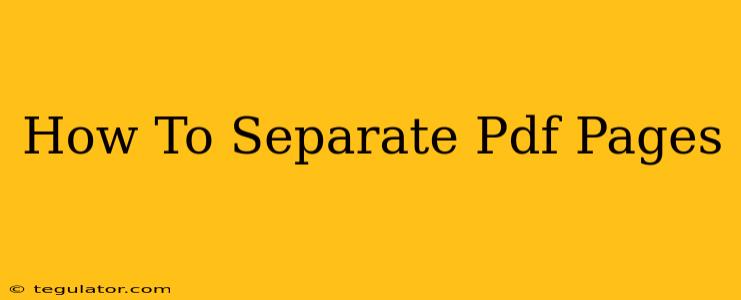Are you struggling with a large PDF file and need to extract specific pages? Separating PDF pages can be surprisingly easy, regardless of your technical skills. This comprehensive guide will walk you through several effective methods to split your PDF, whether you need to isolate a single page or multiple sections. We'll cover both free online tools and software options.
Why Separate PDF Pages?
There are many reasons why you might need to separate pages from a PDF document. Some common scenarios include:
- Sharing specific information: Instead of sending an entire lengthy document, you can isolate the relevant pages and share only what's needed.
- Editing individual pages: Some PDF editors work better with smaller files. Separating pages allows for easier editing and manipulation.
- Improving file organization: Breaking down a large document into smaller, more manageable files enhances organization and makes retrieval easier.
- Printing specific pages: If you only need to print certain sections, separating the pages saves paper and ink.
- Creating individual handouts: For presentations or training materials, separating pages into individual handouts can be very useful.
Methods to Separate PDF Pages
Here are several reliable methods to separate pages from your PDF document:
1. Using Online PDF Splitters
Numerous free online PDF splitting tools are available. These tools are generally user-friendly and require no software installation. Simply upload your PDF, select the pages you need, and download the separated files. Remember to choose a reputable website to protect your data. Look for tools with features like:
- Page range selection: Easily select individual pages or a range of pages.
- Multiple output formats: The ability to save the separated pages in various formats (PDF, JPG, etc.).
- Security: Ensure the website uses HTTPS and has a good privacy policy.
Advantages: Free, readily accessible, no software installation needed. Disadvantages: Requires internet access, potential security risks if using untrusted websites, may have limitations on file size.
2. Utilizing PDF Editing Software
Many PDF editors offer built-in page separation functionality. These programs usually provide more control and features than online tools, including:
- Advanced editing capabilities: Beyond just splitting, you can also edit, annotate, and merge PDF pages.
- Batch processing: Some software allows you to process multiple PDF files simultaneously.
- Offline access: You can use the software without an internet connection.
Advantages: More features and control, offline access, potentially better security. Disadvantages: Often requires purchase or subscription, may have a steeper learning curve.
3. Employing Microsoft Word (for compatible PDFs)
If your PDF is text-based and compatible with Microsoft Word, you can open it directly in Word. Once opened, you can then select and copy the desired pages to create new documents.
Advantages: Simple for compatible PDFs, already familiar software for many users. Disadvantages: Only works for text-based PDFs, may not maintain original formatting perfectly.
4. Using Built-in Operating System Features (Limited Functionality)
Some operating systems might offer basic print-to-PDF functionality that allows you to select specific page ranges during the printing process. This is a less versatile method.
Advantages: No additional software needed (if the feature exists). Disadvantages: Limited functionality, not ideal for complex splitting tasks.
Choosing the Right Method
The best method for separating your PDF pages depends on your specific needs and technical comfort level. For simple tasks and quick access, online tools are excellent. If you need more advanced features or regular PDF manipulation, investing in dedicated PDF editing software is a better long-term solution.
Tips for Success
- Backup your original PDF: Before making any changes, always create a backup of your original file.
- Choose reputable tools: When using online tools, ensure they are from trusted sources to protect your data.
- Test with a small file: Try the chosen method with a smaller PDF before working on a large, important document.
By following these methods and tips, you can easily separate PDF pages and manage your documents efficiently. Remember to choose the method that best suits your needs and technical capabilities.