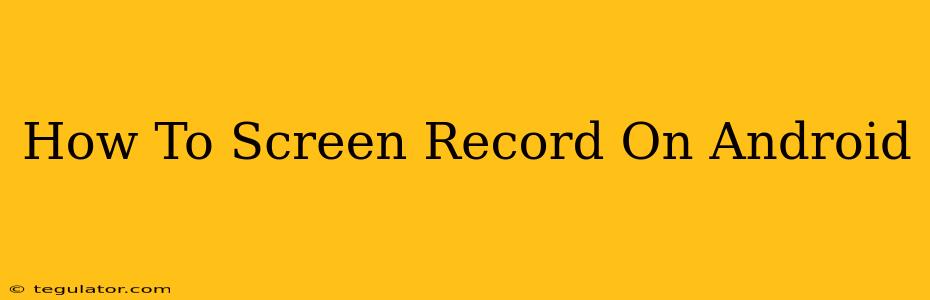Are you looking for the best way to screen record on Android? Whether you need to capture gameplay, create a tutorial, or record a video call, knowing how to screen record is a valuable skill. This guide will walk you through several methods, ensuring you find the perfect solution for your Android device.
Built-in Screen Recording on Android 10 and Above
Many modern Android devices (running Android 10 or higher) have a built-in screen recording feature, making the process incredibly simple. Here's how to use it:
- Open your notification panel: Swipe down from the top of your screen. You might need to swipe down twice on some devices.
- Look for the screen recording icon: This usually looks like a small circle with lines inside, or a video camera icon. If you don't see it, you may need to expand the notification panel by swiping down further.
- Tap the screen recording icon: This will start recording your screen immediately.
- Stop recording: Tap the notification again, or press the stop button that typically appears in your notification bar.
- Find your recording: Your recording will usually be saved in your phone's gallery or a dedicated screen recordings folder.
Note: The exact location and appearance of the screen recording icon may vary slightly depending on your Android version and phone manufacturer. If you can't find it, consult your phone's user manual or search your settings for "screen recording."
Using Third-Party Screen Recording Apps
If your Android version doesn't include built-in screen recording, or if you need more advanced features, numerous third-party apps are available on the Google Play Store. These apps offer features like:
- Audio recording: Capture both screen and audio simultaneously.
- Customizable settings: Control video resolution, frame rate, and bitrate.
- Editing tools: Trim, cut, or add annotations to your recordings.
- Live streaming: Broadcast your screen recording to platforms like YouTube or Twitch.
Popular Screen Recording Apps: There are several reliable and feature-rich screen recording apps to choose from. Researching different apps will help you find the best fit based on your needs and preferences. Consider factors like ease of use, features, and user reviews when making your decision.
Choosing the Right App
When selecting a screen recorder app, consider these factors:
- Ease of use: How intuitive is the interface? Can you easily start and stop recording?
- Features: Do you need audio recording, editing tools, or live streaming capabilities?
- Performance: Does the app drain your battery or lag your device?
- Reviews: Check app store reviews for user feedback on performance and reliability.
Troubleshooting Common Screen Recording Issues
- Screen recording not working: Make sure you have the necessary permissions enabled for the app. Check your phone's settings for "screen recording" permissions.
- No audio in recording: Ensure that your microphone is enabled within the app's settings.
- Poor video quality: Try adjusting the video settings within the app to improve resolution and frame rate.
Conclusion
Screen recording on Android is easier than ever thanks to built-in features and numerous readily available apps. By following the steps outlined above and choosing the right tool for your needs, you can easily capture and share your screen activity. Remember to always respect copyright and privacy when recording and sharing screen recordings. Happy recording!