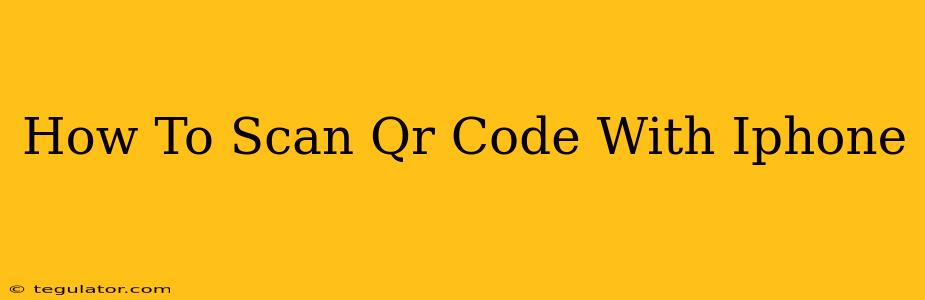Scanning QR codes with your iPhone is incredibly easy and convenient, opening up a world of quick access to websites, apps, and information. This guide will walk you through the various methods, ensuring you're a QR code scanning pro in no time.
Method 1: Using the Built-in Camera App
This is the simplest and fastest way to scan a QR code on your iPhone. No extra apps needed!
- Step 1: Open your Camera App: Locate and open the Camera app on your iPhone.
- Step 2: Point your Camera at the QR Code: Hold your iPhone steadily, ensuring the QR code is clearly visible within the camera's viewfinder. Make sure there's sufficient lighting.
- Step 3: Automatic Detection and Action: Your iPhone will automatically recognize the QR code. A notification will pop up, usually displaying a link or other information contained within the code. Tap on the notification to open it.
Important Considerations:
- Camera Focus: Ensure your camera is focused correctly on the QR code. A slightly blurry image may prevent successful scanning.
- Lighting: Good lighting is crucial. Avoid scanning QR codes in low-light conditions.
- Code Condition: A damaged or dirty QR code might be difficult to scan.
Method 2: Using the Shortcuts App (For More Advanced Actions)
While the camera app handles most QR codes efficiently, the Shortcuts app offers more control and the ability to automate actions based on the scanned QR code.
- Step 1: Create a Shortcut: Open the Shortcuts app and create a new shortcut. Add the "Get Content of URL" action.
- Step 2: Add a "Scan QR Code" Action: Add the "Scan QR Code" action. This allows you to scan the code directly within the shortcut.
- Step 3: Customize Actions: Once you've scanned the code, you can customize what happens next. You might choose to open the link in Safari, send it to a specific app, or trigger another action entirely. The possibilities are almost endless!
- Step 4: Run your Shortcut: Now, when you need to scan a QR code and perform a specific action, simply run your custom-built shortcut.
Troubleshooting Common Issues
- QR Code Not Recognized: Try cleaning the QR code or ensuring it's well-lit. Make sure the code is not damaged.
- Camera Not Focusing: Check for obstructions and ensure sufficient lighting. Tap on the QR code on the screen to help the camera focus.
- No Notification Appears: Check your iPhone's settings to ensure notifications are enabled for the apps that might be associated with the QR code.
Beyond the Basics: Tips and Tricks for Efficient QR Code Scanning
- Use a Stable Hand: A shaky hand can hinder accurate scanning. Try using both hands to hold the phone steady.
- Experiment with Distance: Find the optimal distance between your phone and the QR code for the best results.
- Keep Your iPhone Software Updated: Make sure your iPhone's operating system is up-to-date to ensure compatibility and access to the latest features.
By following these simple steps and tips, scanning QR codes with your iPhone will become second nature, making your life easier and more connected. Enjoy the seamless access to information and services!