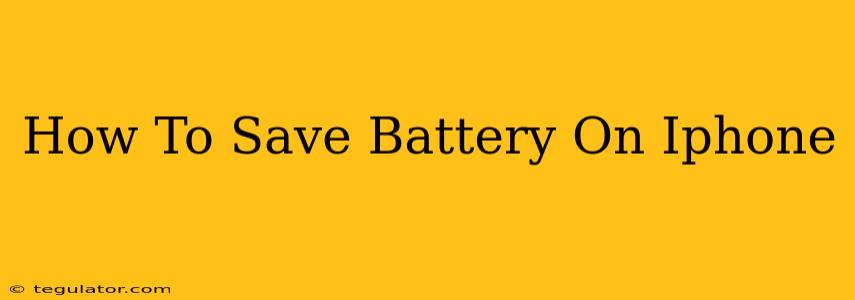Is your iPhone battery draining faster than a politician's promises? Don't despair! This comprehensive guide will equip you with practical tips and tricks to significantly extend your iPhone's battery life. We'll cover everything from simple adjustments to more advanced settings, ensuring you get the most out of your device.
Understanding Your iPhone's Battery Usage
Before diving into solutions, it's crucial to understand why your battery is draining. Head to Settings > Battery to see a detailed breakdown of your battery usage. This shows which apps are consuming the most power, allowing you to pinpoint the culprits. Are you surprised by a particular app's high energy consumption? This information is key to targeted battery optimization.
Simple Steps to Save iPhone Battery Life
These easy-to-implement changes can make a noticeable difference:
1. Reduce Screen Brightness:
A brightly lit screen is a major battery hog. Lowering your screen brightness, even slightly, can significantly extend battery life. You can adjust this manually or enable Auto-Brightness in Settings > Display & Brightness.
2. Turn Off Background App Refresh:
Many apps refresh in the background, even when you're not using them. This consumes battery power. To disable this, go to Settings > General > Background App Refresh and either turn it off completely or choose to only allow it for specific apps.
3. Limit Location Services:
GPS and location services are power-hungry. Unless you absolutely need an app to track your location, consider limiting its access to your location in Settings > Privacy & Security > Location Services. You can also choose to only allow location access "While Using the App."
4. Disable Bluetooth and Wi-Fi When Not in Use:
Keep Bluetooth and Wi-Fi off when you don't need them. They constantly scan for signals, draining your battery even when not actively connected. Turn them off manually or use Control Center for quick access.
Advanced Battery Saving Techniques for iPhone
For more significant battery life improvements, explore these advanced options:
5. Optimize Battery Charging:
iOS includes a feature called Optimized Battery Charging. This learns your charging routine and intelligently delays charging beyond 80% to reduce wear and tear on the battery, ultimately prolonging its lifespan. Enable it in Settings > Battery > Battery Health & Charging.
6. Use Low Power Mode:
Low Power Mode drastically reduces power consumption by limiting background activity and certain visual effects. This is a lifesaver when your battery is critically low. Activate it from Control Center or Settings > Battery.
7. Update Your iPhone Software:
Apple regularly releases software updates that include battery optimizations and bug fixes. Keeping your iPhone updated is essential for optimal battery performance.
8. Avoid Extreme Temperatures:
Extreme heat or cold can significantly impact battery performance. Try to keep your iPhone within a moderate temperature range.
Identifying and Addressing Battery Issues
If you've tried these steps and are still experiencing excessive battery drain, consider these possibilities:
- Faulty Battery: A worn-out battery is a common culprit. Apple can diagnose this during a service appointment.
- Software Glitches: Sometimes, software issues can lead to unexpected battery drain. A software reset or even a complete restore (backup your data first!) might help resolve the problem.
- Resource-Intensive Apps: Identify and uninstall apps that consistently consume excessive battery power.
By implementing these strategies, you can significantly improve your iPhone's battery life and enjoy more time using your device without the constant worry of a dying battery. Remember to regularly monitor your battery usage to identify and address any emerging issues promptly.