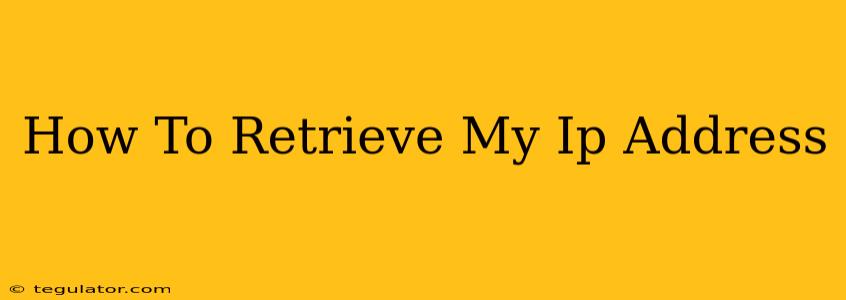Knowing your IP address is surprisingly useful, whether you're troubleshooting network issues, accessing your home network remotely, or understanding your online privacy. This guide will show you several simple ways to find your IP address, no matter your technical skill level.
What is an IP Address?
Before we dive into how to find your IP address, let's briefly define what it is. An IP address (Internet Protocol address) is a unique numerical label assigned to each device connected to a computer network that uses the Internet Protocol for communication. Think of it as your device's online address. There are two main types:
- IPv4: The older standard, using four sets of numbers separated by periods (e.g., 192.168.1.1).
- IPv6: The newer, more expansive standard, using hexadecimal numbers and colons (e.g., 2001:0db8:85a3:0000:0000:8a2e:0370:7334).
You'll most likely encounter an IPv4 address in your everyday browsing.
How to Find Your IP Address: Multiple Methods
There are several ways to find your IP address, catering to different comfort levels with technology.
Method 1: Using a Search Engine
This is the easiest and fastest method. Simply type "What is my IP address?" into your preferred search engine (Google, Bing, DuckDuckGo, etc.). The search engine will directly display your public IP address — the address visible to websites and servers you visit. This is not the same as your internal IP address (explained below).
Method 2: Using Your Router's Configuration Page
This method reveals your internal IP address, the address your devices use to communicate on your local network. The process varies slightly depending on your router, but generally involves:
- Finding your router's IP address: This is usually printed on a sticker on the router itself or found in your router's documentation. Common addresses include 192.168.1.1, 192.168.0.1, or 10.0.0.1.
- Accessing the configuration page: Open your web browser and type your router's IP address into the address bar. You'll likely be prompted for a username and password (check your router's documentation if you don't know these).
- Locating your IP address: Once logged in, navigate through the router's settings. The exact location of your IP address varies depending on the router's interface, but look for sections like "LAN," "Local Network," or "Attached Devices." Your internal IP address will be listed next to your device's name.
Method 3: Using the Command Prompt (Windows) or Terminal (macOS/Linux)
This method provides your internal IP address.
For Windows:
- Open the Command Prompt (search for it in the Start Menu).
- Type
ipconfigand press Enter. - Look for the "IPv4 Address" under your active network adapter (usually "Ethernet" or "Wi-Fi").
For macOS/Linux:
- Open the Terminal (found in Applications/Utilities on macOS).
- Type
ifconfigorip addr showand press Enter. - Look for the "inet" address under your active network interface (e.g., "en0" or "wlan0").
Understanding the Difference: Public vs. Private IP Addresses
It's important to understand the difference:
- Public IP Address: Your publicly visible IP address assigned by your Internet Service Provider (ISP). Websites see this address when you visit them.
- Private IP Address: Your internal IP address within your local network. This is only visible to devices on your network.
Why Knowing Your IP Address Matters
Knowing your IP address can be useful in several situations:
- Troubleshooting network problems: Your IP address helps identify connectivity issues.
- Remote access to your network: Many home network devices require your IP address for remote management.
- Checking your internet speed: Some speed tests require your IP address.
- Understanding your online privacy: Knowing your IP address can help you understand how your online activity is tracked.
By following these simple steps, you can easily retrieve your IP address and use this information to better manage your online presence and troubleshoot any network issues you may encounter. Remember to always protect your information and be aware of your online security.