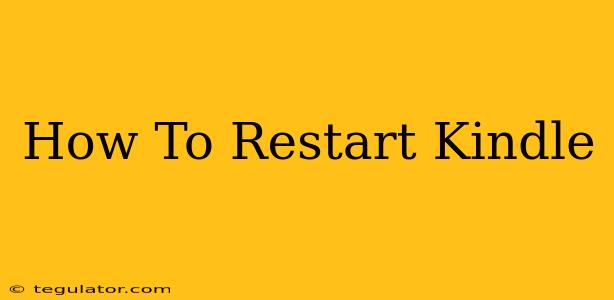Is your Kindle acting up? Freezing, unresponsive, or displaying strange glitches? A simple restart can often solve the problem. This guide will show you how to restart your Kindle, regardless of the model you own. We'll cover various methods to ensure you get your e-reader back up and running smoothly.
Why Restart Your Kindle?
Before we dive into the how-to, let's understand why restarting your Kindle is a helpful troubleshooting step. A restart clears the device's temporary memory, resolving minor software glitches that might be causing issues. This can fix problems such as:
- Freezing screen: Your Kindle might become unresponsive and stuck on a particular screen.
- App crashes: Apps may unexpectedly close or refuse to load.
- Slow performance: Your Kindle might be running slower than usual.
- Display issues: You might encounter strange visual artifacts or glitches on the screen.
A restart is often the first and easiest solution to try before exploring more complex troubleshooting steps.
How to Restart Your Kindle: Step-by-Step Instructions
The exact method for restarting your Kindle depends slightly on the model you own. However, the process is generally straightforward. Here's a breakdown:
Method 1: The Standard Restart (Most Kindle Models)
This method works for most Kindle models, including the Paperwhite, Oasis, and basic Kindle devices.
- Locate the power button: This is usually located on the top or side of your Kindle.
- Press and hold the power button: Keep holding the button for about 40 seconds. Don't let go!
- Release the power button: Your Kindle screen should go dark.
- Wait: Give it a few seconds for the device to completely power off.
- Turn your Kindle back on: Press the power button again to restart your device.
If your Kindle still isn't responding after attempting this, try the next method.
Method 2: Force Restart (If Your Kindle is Completely Unresponsive)
If the standard restart doesn't work, a force restart might be necessary. This involves holding down the power button for an extended period. The exact time may vary slightly depending on the Kindle model; however, holding it down for 60 seconds should usually do the trick.
- Press and hold the power button: Hold it for at least 60 seconds without releasing.
- Release and wait: Once you've held the button for a full minute, release it and wait for the device to power off and then back on.
Troubleshooting Tips:
- Check your Kindle's battery: Make sure your Kindle has sufficient battery power. If the battery is critically low, it might not restart properly.
- Try a different power adapter: If you're charging your Kindle, try using a different power adapter to rule out any power supply issues.
- Contact Amazon Support: If you've tried these steps and your Kindle is still not working, it's best to contact Amazon customer support for further assistance. They can provide more specific guidance based on your Kindle model and the problem you're experiencing.
Preventing Future Issues:
Regularly updating your Kindle's software can prevent many problems. Keep your Kindle software current to ensure optimal performance and access to the latest features and bug fixes. You can check for updates within your Kindle's settings menu.
By following these steps, you should be able to successfully restart your Kindle and resolve most minor software glitches. Remember to always back up your important data regularly to prevent data loss in case of more serious issues.